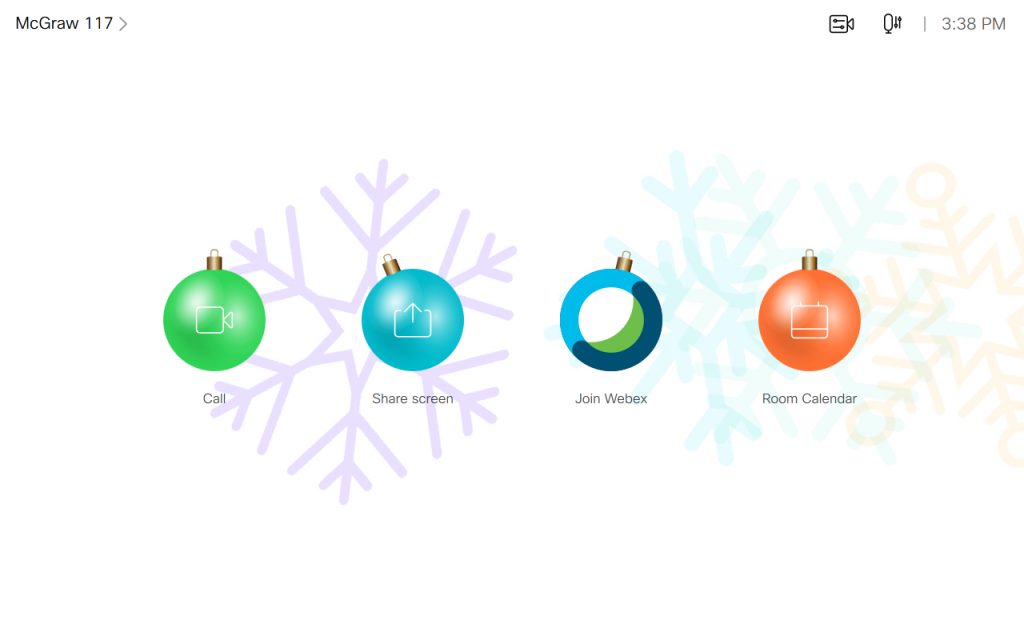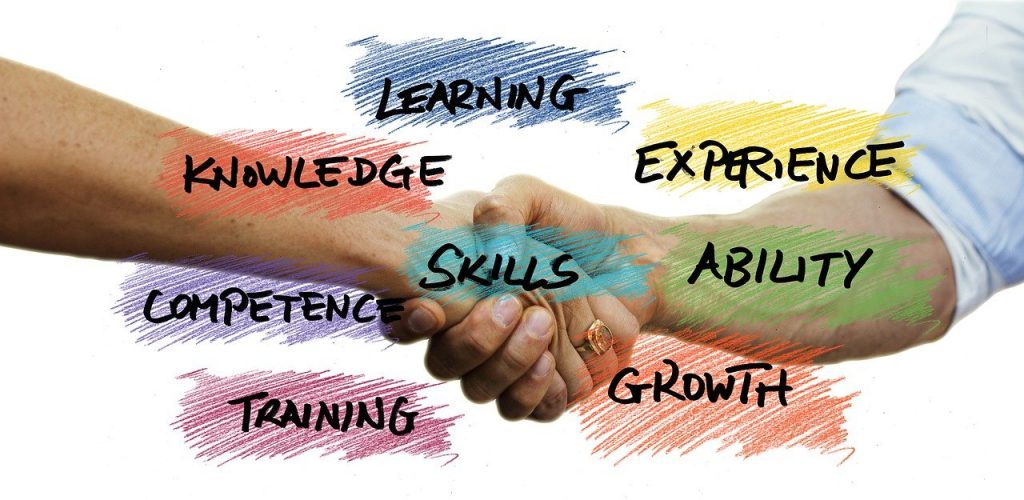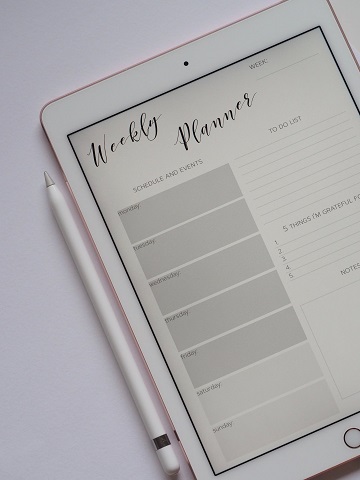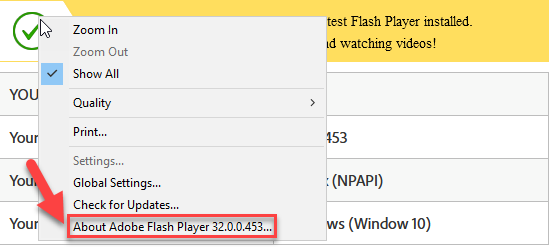On Saturday, January 16, Instructure will deploy the latest release to the Canvas environment. The highlights of this release are listed below. The full release notes are also available.
- Notifications – Push Notification Types end of Life: When users open their Notification Preferences page or notifications in a Canvas app, Push notifications are only supported for specific notification categories. Users can adjust their notification preferences by setting up additional supported communication channels.
- Settings – Feature Option Management: The buttons to manage feature flags at the account, course, and user levels have been updated in design and functionality. This change aligns design consistency with other areas of Canvas (specifically the Permissions page) and allows admins to better manage subaccount- and course-level feature defaults.
UW-Whitewater Updates
- New Rich Content Editor: The New Rich Content Editor is an update to the previous Canvas Rich Content Editor. It provides a condensed, more intuitive toolbar that is grouped by common icons and interactions. We will be enabling the New Rich Content Editor on Wednesday, December 23rd, 2020. For additional details or training schedule, please see our post.
- Flash – End of Life: Beginning in January of 2021, the Adobe Flash Player has been uninstalled from campus devices. Previously, in July of 2017, Adobe announced that the Flash Player will no longer be distributed or updated after December 31, 2020. Additional information can be found on the Adobe Flash Player EOL General Information Page. We have details available to help you identify if this will impact you.
- Respondus LockDown Browser – Chromebook compatibility: Chromebooks will soon be able to launch Respondus LockDown Browser, enabling their use for monitored quizzing across campus. More information to come soon!
If you have any questions or concerns about the service pack updates, please contact UW-W Canvas Support.