Webex Meetings now allows meeting hosts to setup meeting breakout sessions and pre-assign invitees to specific sessions while schedule the meetings. For full details on how to use pre-assignment for Webex Meetings, see Cisco’s article “Preassign Participants to Breakout Sessions.”
Breakout sessions can be assigned in advanced using the web scheduler one of two ways:
- by using your attendee list
- or by importing a CSV file.
Instructors: If you schedule your class virtual meetings in Canvas, you can take advantage of this feature, but it will mean that students will not need to log in to Canvas to join the meeting, thus making the attendance feature less accurate.
- To use pre-assignment, instructors will need to go to their Webex account and adjust your meeting settings.
- Instructors can easily download a class list as a CSV file using Canvas, modifying the CSV file to include the necessary elements from the Webex template.
- By importing a CSV file of your students to the meeting in your account, you will effectively invite them through the web scheduler. This action will send them an invitation email with the meeting link.
Things for everyone to keep in mind:
- If you currently have a meeting scheduled from your account, you can edit the meeting to include pre-assignment.
- A meeting previously scheduled through Outlook can not be edited it to allow for pre-assignment.
- When using a CSV file, download the template (see image below) and enter the names of the breakout sessions as well as the email addresses for your attendees, which will automatically invite these people to your meeting.
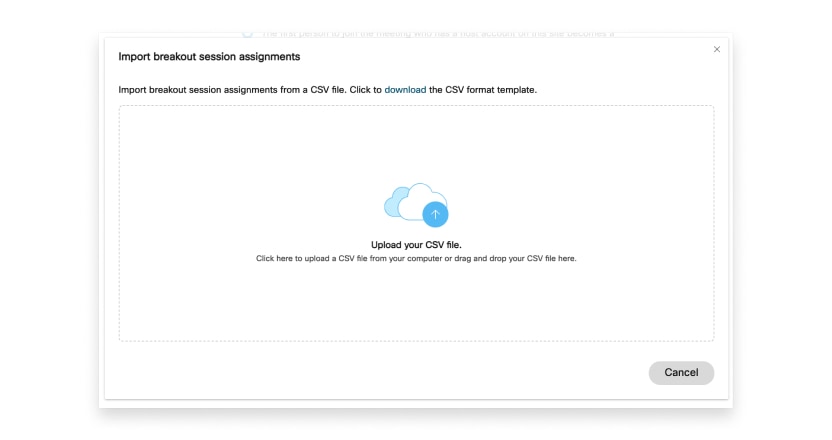
If you have any questions or concerns about this update, please contact the UW-W Learning Technology Center.
