
From left to right: Andrew Cole (Learning Technology Specialist), Sarah Klingman-Cole (Technology Promotion & Adoption Specialist), Shane Degen (LMS Administrator), Nicole Weber (Director of Learning Technology), Ted Witt (Teaching, Learning and Technology Consultant), Aaron Axelsen (Operations Manager).
The UW-Whitewater Learning Technology Center (LTC) is here and ready to help you! Our team of experts have a wide range of skills to tackle all of your instructional course-related needs.
Canvas Transition

For nearly a year now, teams across the UW-System have been working on getting the new Learning Management System (LMS) ready for faculty and students. We are proud to announce that approximately 45% of LMS enabled courses at UW-Whitewater are already being offered in Canvas. With 24/7/365 Technical Support, a self-paced Instructor Training course, a self-paced Canvas Student Training course, and Peer Mentors for Instructors, there are various support options available to assist with the transition. Spring 2019 will be the last semester Desire2Learn is available for courses. We encourage everyone to start exploring Canvas, ask questions, and attend trainings!
Here are a couple of the most frequently asked questions so far this semester.
- Why can’t I change the course navigation? How can students find my discussions?
Some aspects of the canvas course, such as the home page and certain navigation items, have been locked in place by UW-System, and they cannot be changed. This was done by UW-System to maintain a consistent student experience between courses at all UW institutions.
The navigation tools that cannot be added to the course navigation are: Discussions, People, Pages, Files, Quizzes and Modules. The ability to modify the default course homepage has also been locked to always display the 3 latest news items, and the course modules.
As a best practice, we recommend creating links in the Modules area directly to items such as Discussions and Quizzes which cannot be added to the course navigation.
For more information on how this was decided, UW-System has posted the following Course Template Design document. - Why students can’t find my course? Why can’t I message my students?
When courses are created in Canvas, by default they are unpublished. While the course is unpublished, you can add content and get it setup for the semester. The course must be published before students can access the material. You also must publish the course before you are able to send a message to the students.
Helpful Links
- Canvas Login Page
http://www.uww.edu/canvas - Canvas Transition Website
http://go.uww.edu/canvas-transition - LTC Canvas Workshop Signup
http://go.uww.edu/ltc-workshop-signup - D2L Course Complexity App
http://dl.uwsa.edu
24/7/365 Support
Canvas has a robust technical support service that includes 24 / 7 / 365 toll-free hotline and live online chat interactions. Please use this for all Canvas Questions.
Canvas Workshops
Whether you are already in Canvas or looking to make the move from D2L to Canvas this Spring, the LTC will be offering Fall Workshops that you may be interested in. Hands-On Introduction sessions will cover basic functions of the core tools. Deep Dives focusing on specific tools can help you in your current courses, and Construction Zones can help you transfer courses for the future. Given everyone’s tight schedules, we are also pleased to provide open lab time after the Construction Zones, where anyone can come in and work while support is present.

View the Workshop schedule and signup now at: http://go.uww.edu/ltc-workshop-signup
LEARN-LTC Workshops

How can you get more done but not spend a lot more time doing it? The LTC/LEARN Center collaborative series for the 2018-2019 year will focus on improving your teaching practice and student learning without adding to your workload.
- Session #1 – Thursday, September 20
12:30pm – 1:45pm in UC 259A (lunch provided)
“Efficient and Effective Communication Strategies”
Presenters: Ted Witt, LTC, and Heather Pelzel, Biological Sciences and LEARN Center - Session #2 – Thursday, October 18
12:30pm – 1:45pm in UC 259A (lunch provided)
“Best practices on providing effective feedback using low-tech and high-tech options” - Session #3 – Tuesday, November 27
12:30pm – 1:45pm in UC 259A (lunch provided)
“Using groups to engage students and maximize your class time”
Register at http://signup.uww.edu
What’s new with Webex Meetings

If you have recently logged into your Webex Meetings account you may have noticed a brand new layout to the home screen! Webex Meetings’ new dashboard is set up to help you easily find the features you would like to use. Meetings are now more video-centric, with simplified controls and a larger screen for the video or content you share. UWW students now have the same meeting capabilities as all staff members! To check out more information about the updates to Webex Meetings go to https://collaborationhelp.cisco.com/article/en-us/nvby0ee.
What’s new with Webex Teams

This past summer, Cisco Spark changed its name to Cisco Webex Teams! With the name change comes further integration with Webex Meetings. Webex Teams has also changed its color scheme to help users better differentiate between spaces, teams, and messaging. Another change is that now all UWW users can record their video conference and save it to their Webex Meetings account. For a refresher on how to get started using Webex Teams check out the Webex Teams Reference guide on our services page https://www.uww.edu/icit/services/webex-teams#tab_TrainingDocumentation.
Have you met Ted?

As the Teaching Learning and Technology Consultant, I am a champion for the sound and effective use of technology to support teaching and learning. I support online and blended faculty development efforts; active learning; and utilizing pedagogically sound uses of technology to promote student success and enhance engagement. I administer the Quality Matters standards. I write the weekly TED tips (Technology Education Design) blog post.
Catch up on what you missed now! http://blogs.uww.edu/instructional/tag/ted-tips/
Have you met Lauren?

Lauren is a Graduate Assistant for the LTC and will be working primarily on emerging technology projects and research projects. She is also a Graduate Student in the School Psychology Program.
Weekly Email Updates

Did you know that you can get a weekly email update about what’s going on in the LTC? Every Monday morning, you’ll get an email that contains a summary of the latest items from our blog. To signup for these updates, just fill out the form below!
Turning Point 8
Over the summer, we upgraded to Turning Point 8 – which is the latest release. Turning Point 8 has only been integrated with Canvas, and will not work with Desire2Learn. All Turning Point usage for the Fall 2018 semester should be done in Canvas.

With Turning Point 8 and Canvas, the course roster sync has been greatly improved – and now happens on a nightly basis! You will need to Publish your course before you can sync the course roster.
The full list of updates are available below.
http://blogs.uww.edu/instructional/2018/08/29/turning-point-updates-for-instructors-fall-2018/
Poll Everywhere

Poll Everywhere is a new tool on the UW-Whitewater campus this fall. It allows you to collect “real-time” feedback from your students on prompts that you create. You can display results to the polls live in class. Options include open and close-ended polls, and advanced features including competitions (like trivia) and word clouds. If you think you might be interested in using Poll Everywhere but aren’t sure where to get started, consider attending one of the LTC’s information sessions this fall:
- Wednesday September 26th, 2018 at 3:00 PM in McGraw 19A: http://my.uww.edu/signup/Registration/Details/15663
- Friday October 5th, 2018 at 10:00 am in McGraw 19A: http://my.uww.edu/signup/Registration/Details/15664
GooseChase

GooseChase is an easy way to organize and run point-based scavenger hunts for your class or event.
You can Mix and Match Mission Types!
- Photo & Video: Student’s will have to submit a photo or record a video to complete a mission. All done right from the students mobile device.
- Text: Submit a simple text response. Great for riddles, puzzles and surveys.
- GPS: Utilizing the GPS on the mobile device, students will need to physically visit places to check-in to complete the mission.
In order to get started, just create an account using your @uww.edu email address. Make sure that your password IS NOT THE SAME as your Net-ID.
Additional tutorials and guides are available at: https://spaces.uww.edu/x/TAd5
Welcome Matt Vick!

One of the LTC’s current initiatives is exploring adaptive learning. During the 2018-2019 academic year, Dr. Matt Vick is working with the LTC team to facilitate and evaluate adaptive learning projects. Over the summer of 2018, Matt piloted adaptive learning in his own course using the platform “Realizeit,” and he is now working with other instructors to use the platform in their courses. Matt earned his Ph.D. in Urban Education from the University of Wisconsin-Milwaukee, and is currently the Interim Associate Dean of the UW-Whitewater School of Graduate Studies and Continuing Education.
Cerego
Cerego is an adaptive learning technology that is being piloted by UW-Whitewater for the 2018-2019 academic year. Instructors can use Cerego to actively engage and assess their students’ learning throughout the course of the semester. It is intended to comprise between 7 and 10% of a course. With Cerego you can create content for students to access and work through at their individual learning level. Knowledge is tested through the use of multiple choice and true/false questions, flashcards, fill-in-the-blank passages, and interactive figures. Cerego determines what an individual student needs to study based on correct and incorrect responses and then notifies students when they should return to Cerego so that learning is distributed over time.

Need more information? Visit this link: http://blogs.uww.edu/instructional/2018/09/06/spring-2019-adaptive-learning-project-call-for-participants/
Active Learning
Active learning classrooms feature moveable tables and chairs, individual whiteboards, screen sharing technology, multiple monitors for easy content viewing, interactive whiteboards, and other technologies. Active learning spaces continue to increase on campus. The newly redesigned Heide 105 opens this fall as part of a team from College of Letters and Science with collaboration from ICIT, facilities, and campus planning with support from the Provost’s Office Classroom Redesign Initiative.
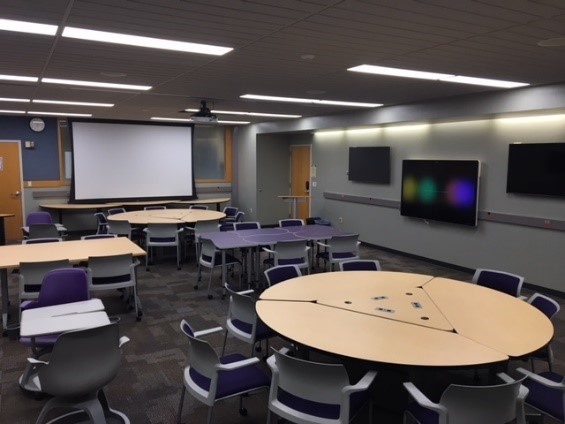
Having spaces conducive to active learning helps, but the Learning Technology Center (LTC) also supports instructors in exploring active learning pedagogies and the technologies that best support them. The LTC launched the Active Learning Academy in the summer of 2018. Instructors learned how to leverage pedagogy, technology, and space to create deep learning experiences for their students.
Interested in learning more about active learning pedagogy and leveraging technology for active learning? Contact us today!
Don’t forget to Visit Us
Are you still with us? If so – great, you made it to the end! Be sure to stop by the LTC throughout the semester to visit. As a reminder, we are located in McGraw Hall, Suite 120 and are available between 8:00 AM and 4:30 PM weekdays. We can also be reached at ltc@uww.edu or 262.472.1004. We’ll always be willing to help, and have plenty of treats on hand for your sweet tooth. Have a great semester!


 My first classes were on ground and eventually I transitioned to hybrid and then fully online courses. When the call went out for faculty to help with Canvas, I eventually answered it.
My first classes were on ground and eventually I transitioned to hybrid and then fully online courses. When the call went out for faculty to help with Canvas, I eventually answered it. 
