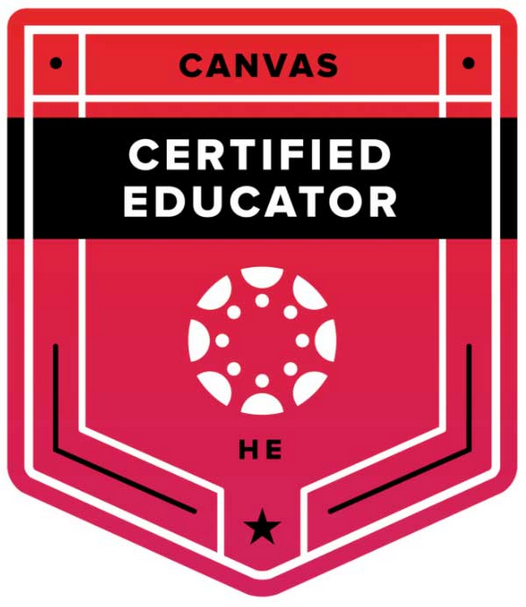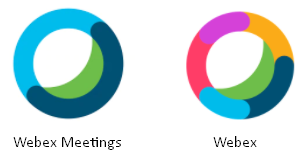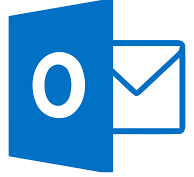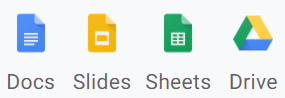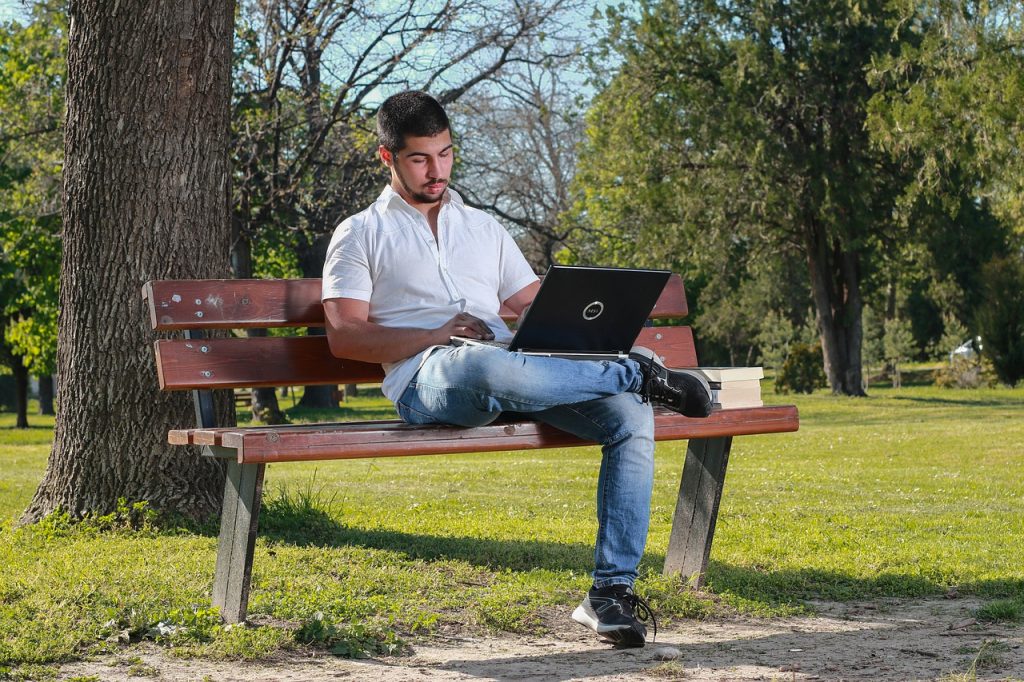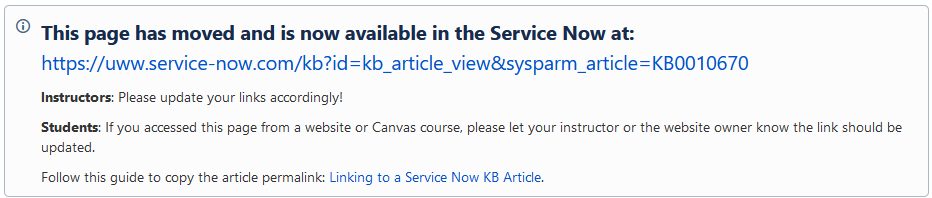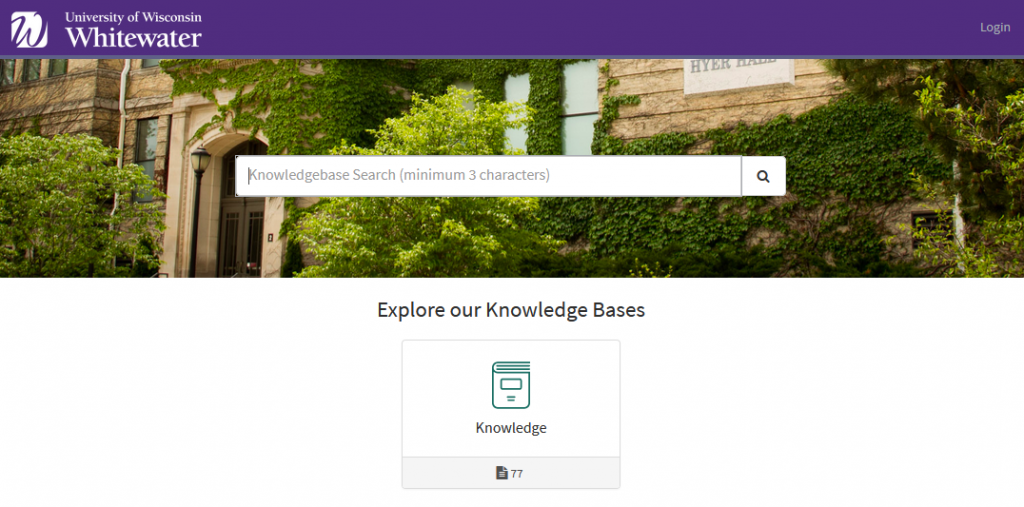On Saturday, March 20, Instructure will deploy the latest release to the Canvas environment. The highlights of this release are listed below. The full release notes are also available.
- Assignments – Webcam Submissions: File upload assignments that allow for the upload of a .png file will allow students to use their webcam to take a photo.
- Course Settings – Course Availability Date Enhancements: When an instructor views the Participation section in the Course Settings page, the Participation section displays a menu that defaults to Term dates for new courses. This option sets student course participation to the start and end dates defined for the term.
- Modules – New Quiz Support: When an instructor adds an item to a module and selects a quiz, the Create Quiz option displays both the New Quizzes and Classic Quizzes quiz engines. New Quizzes is the default, but instructors can switch to Classic Quizzes and create a name for the quiz.
- Outcomes – Learning Mastery Gradebook Student Filters: The Learning Mastery Gradebook includes filters for inactive and concluded enrollments. This change allows instructors to view outcomes data in the Learning Mastery Gradebook for students who no longer have an active enrollment in their course.
- Rich Content Editor – File Preview Enhancements: Files linked in the Rich Content Editor can be previewed in an overlay or inline. This change allows users to control the display of the file preview. Previously all file previews opened in a new browser tab.
- SpeedGrader – Submission Reassignments: In SpeedGrader, instructors can reassign an assignment to an individual student and ask them to redo their submission, as long as the student has submissions remaining on the assignment.
UW-Whitewater Updates
- Resolved Issue – Webex Meeting Password required: Students joining a Webex Meeting from Canvas using the web browser were being prompted for a meeting password. This issue has been resolved. For additional details, please see our post.
- Additional Canvas Personal Pronoun Options – March 23rd. UW-System will be enabling additional personal pronouns inside of Canvas on Tuesday March 23rd. For additional details and the full list of pronouns, please see this announcement.
If you have any questions or concerns about the service pack updates, please contact UW-W Canvas Support.