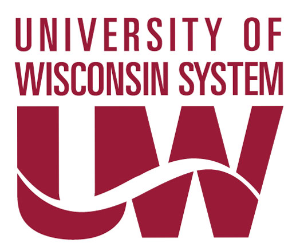Class enrollment season is almost upon us!
Everybody knows that they can sign up for their classes by going to WINS in an internet browser, but did you know that there’s a WINS mobile app on both Apple and Android?
WINS Mobile features include:
- Class Search – Search for classes, find available sections, add them to your cart, and enroll directly from the app.
- Schedule – View your course schedule, including location and instructor.
- Grades – View your grades, and check your GPA (both this term and cumulative).
- What’s Happening Today – A notification feature that reminds you of important tasks, such as overdue To-Do List items.
- To-Do List – Displays the list of tasks that require immediate attention, and the tasks needed to complete them.
- Holds – View the holds on your account.
WINS Mobile is completely free to all students and can be found on the Apple App Store or Google Play Store by searching for “UWW WINS Mobile”.
For more information on how to use the WINS Mobile app, check out the following link: https://www.uww.edu/registrar/wins/student-mobile
Happy enrolling!