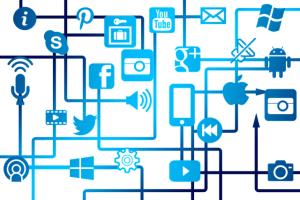Each year, for the last fifteen years, the New Media Consortium has published an annual Horizon Report. The report “identifies and describes the higher education trends, challenges, and developments in educational technology likely to have an impact on learning, teaching, and creative inquiry.” In 2018, EDUCAUSE acquired the rights and plans to continuing publishing this important look at trends and technological developments that drive educational change. As the name implies – the report is a look towards what is on the five-year horizon for higher education.
This week’s TED Tips will start what will become a three part series on the 2018 Horizon Report. The Horizon report includes three main sections:
- Key Trends Accelerating Technology Adoption in Higher Education
- Significant Challenges Impeding Technology Adoption in Higher Education
- Important Development in Educational Technology for Higher Education
This week’s post will explore the key trends; about once a month, I will report on the each of the remaining topics.

Technology changes: timelines
Trends in technology drive our planning and decision-making. They shape our strategic thinking. Long-term trends take time to emerge. Mid-term trends shape a window three to five years from now. Short-term trends influence technology adoption now but may be fully implemented or replaced by other trends in the near future.
Growing Focus on Measuring Learning: short-term trend
In the context of measuring learning, the trend here is on the variety of methods and tools used to evaluate measure and document academic readiness, learning progress, and skill acquisition. Changes in the workforce change the skills needed. Data analytics has been a buzzword for some time; that translates into an increase in expectation around developing data systems to provide “evidence” for decision-making. Data mining, dashboards, and visualization software. We have already looked at how we are no longer focusing on “Learning Management Systems” and instead looking at “Digital Learning Environments”. One of the main advantages of this trend is to leverage analytics and visualization to portray data. The upcoming LEARN / LTC workshop on Efficient and Effective Communications Strategies has a segment on how to develop strategies to use that information in Canvas to help your students! I suspect that this trend will continue.
Redesigning Learning Spaces: short-term trend
This trend focuses on strategies that help blend digital components with more active learning elements. Our “classrooms” are evolving to support online, blended, and hybrid modes of teaching. We are concerned with greater mobility, flexibility, and multiple devices. What is the role of technology in the classroom? How do we use it to inform our design? What spaces can we use to encourage the skills for students to use and interact in their future careers? Rebuilding classrooms take time, budget, and talent.
For example, several classrooms on campus have been recently redesigned to become “active learning classrooms”. These spaces often feature movable tables and chairs, individual whiteboards, screen sharing technology, multiple monitors for easy content viewing, interactive whiteboards, and other technologies. The newly redesigned Heide 105 opens this fall as an example of this trend and included input from teams from the College of Letters and Science with collaboration from ICIT, facilities, and campus planning with support from the Provost’s Office Classroom Redesign Initiative.
Proliferation of Open Educational Resources: mid-term trend
One driver in higher education has been costs associated with textbooks, materials, and fees associated with implementing software or devices. Open Educational Resources (OER) could be an answer to help keep costs down. OER is “high-quality teaching, learning, and research materials that are free for people everywhere to reuse and repurpose”. A common example of an OER resource is Creative Commons. The Horizon Report itself is published using “attribution 4.0 International license” which allows anyone to replicate, copy, distribute, transmit, or adapt freely, provide attribution is provided. As such, I am providing a link the full report and the full citation in the Resources section of this post. Additional OER strategy could be using Canvas Commons where faculty can find, import, and share content for their classes. Another potential outcome of OER strategies could allow institutions to leverage investments and share content from courses and instructors – potentially building programs across departments and colleges.
The Rise of New Forms of Interdisciplinary Studies: mid-term trend
New maps and paths for higher education continue to be developed and expanded every year. The “traditional, single degree” path has faded as higher education explores new models. Recent innovations within this trend have included alternative credentials, badges, “stackable” degrees, awarding credit for real-life experiences, and on-demand training. Building these structures takes time.
Advancing Cultures of Innovation: long-term trend
A long-term trend in higher education has been a call to drive innovation and invention. This trend can been seen in programs that foster entrepreneurship, spark startup incubators, and develop venture capital and investment. Students engage in tackling bigger problems. Higher education is being called upon to innovate, invent, and create.
Cross-Institution & Cross-Sector Collaboration: long-term trend
The final long-term trend reflects an increasing global and interconnected environment. Faculty can work with colleagues across institutions, time zones, and continents. Technology provides more resources to support cross-sector collaborations. How do we prepare students for this new digital focused workforce? What skills are needed? How do we realign and rebuild our programs and degree pathways to align with these changes?
The 2018 Higher Education Horizon Report provides a look into the future. It is a rich place to explore ideas connected to the themes of Technology, Education and Design. These glances can inform our thinking now, guide our planning, and inspire our journey. The emphases will change over time. I appreciate the opportunity now, to gaze out towards that horizon, and ponder possible trends educational technology can have on learning, teaching, and creative inquiry.
– Ted Witt
Teaching, Learning, and Technology Consultant
RESOURCES:
2018 NMC Horizon Report
Citation: Samantha Adams Becker, Malcolm Brown, Eden Dahlstrom, Annie Davis, Kristi DePaul, Veronica Diaz, and Jeffrey Pomerantz. NMC Horizon Report: 2018 Higher Education Edition. Louisville, CO: EDUCAUSE, 2018.
https://library.educause.edu/resources/2018/8/2018-nmc-horizon-report
https://creativecommons.org/licenses/by/4.0/

 The start of the Fall 2018 Semester is fast approaching, and I just wanted to highlight some important information about Turning Point.
The start of the Fall 2018 Semester is fast approaching, and I just wanted to highlight some important information about Turning Point.