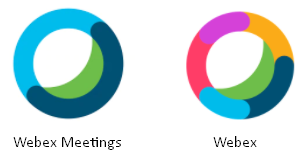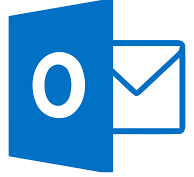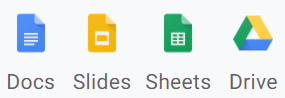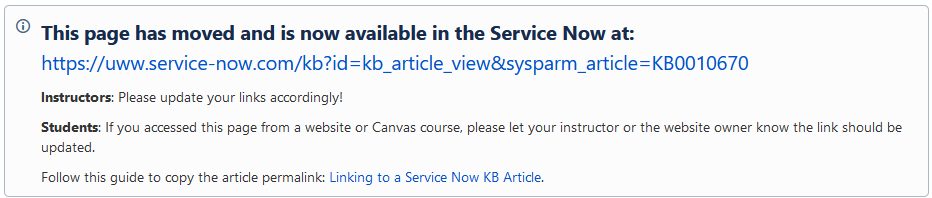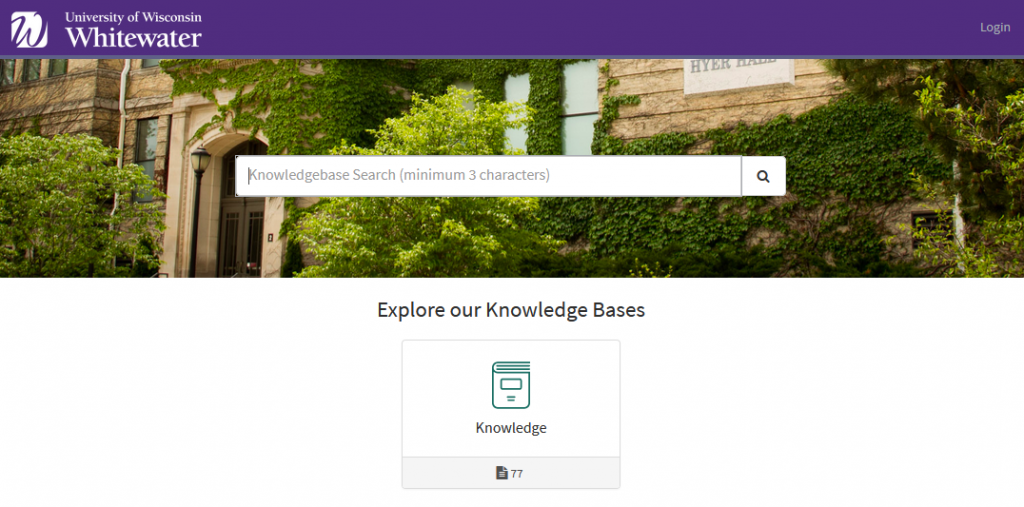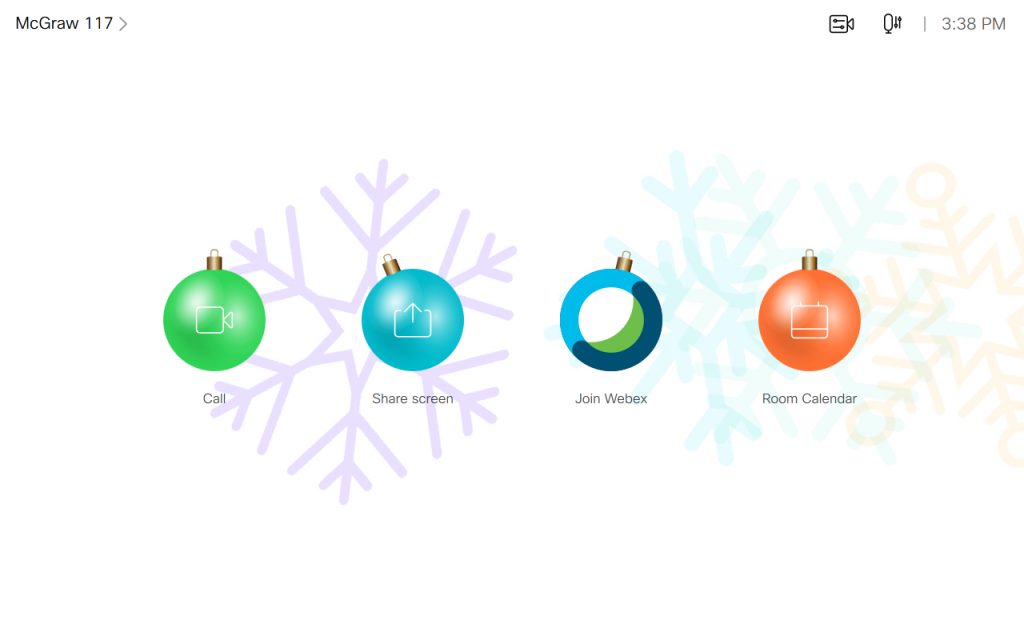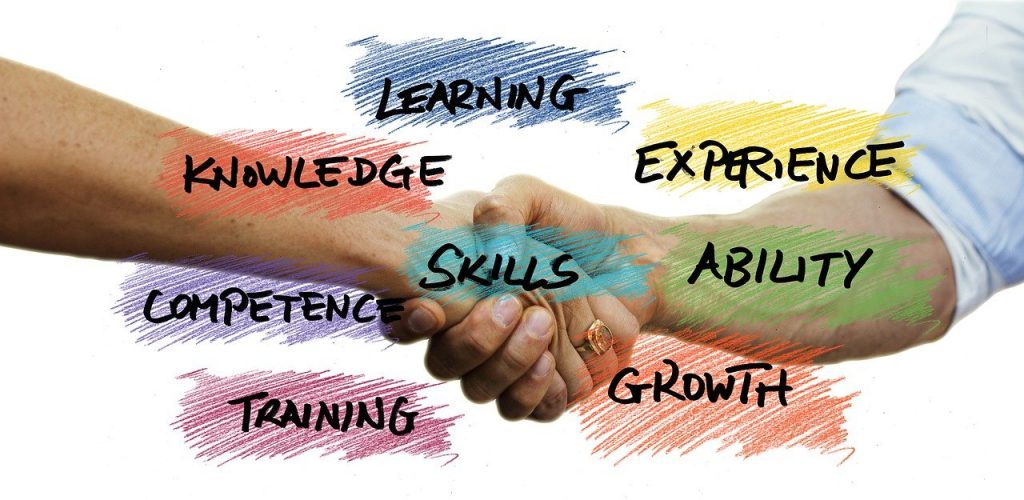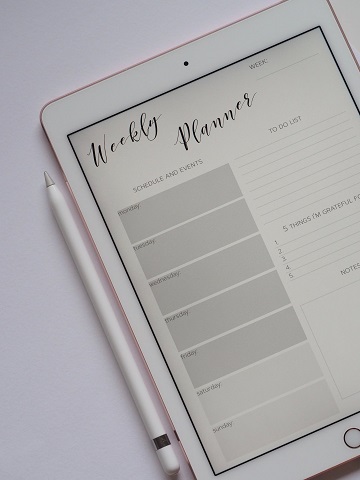Issue Resolved. Cisco Webex support was able to correct the issue over the weekend. Joining Webex Meetings from the web browser is now working as expected.
What’s the issue?
Students joining a Webex Meeting from Canvas using the web browser are currently prompted for a meeting password. This password is not available to the student and they will not be able to join using the web browser. Students joining using the Webex Desktop App or Webex Apps on mobile devices are not impacted by this issue.
What’s the workaround?
Students using Chromebooks must use workaround 2 below. Please contact your instructor for the direct Webex meeting link.
Workaround 1: We recommend students download and join using the Webex Desktop App. This will provide the best user experience for the student during the meeting. Additional information is available at: Download the Cisco Webex Meetings Desktop App.
Workaround 2: Instructors can provide the direct Webex meeting join link to students. Follow this guide: Inviting a User to a Webex Meeting in Canvas. Note: If you are Tracking Attendance with Webex Meetings in Canvas this workaround will cause attendance to not be automatically recorded inside of Canvas.
What’s the fix?
Cisco Webex Support has notified us that this is scheduled to be fixed on April 7th with the Webex 41.4 software release. Cisco Webex Support was able to deploy a patch on March 13th which corrected the issue. Joining Webex meetings from Canvas using your web browser is now working as expected.
If you have additional questions about this issue please contact the UW-W Learning Technology Center.