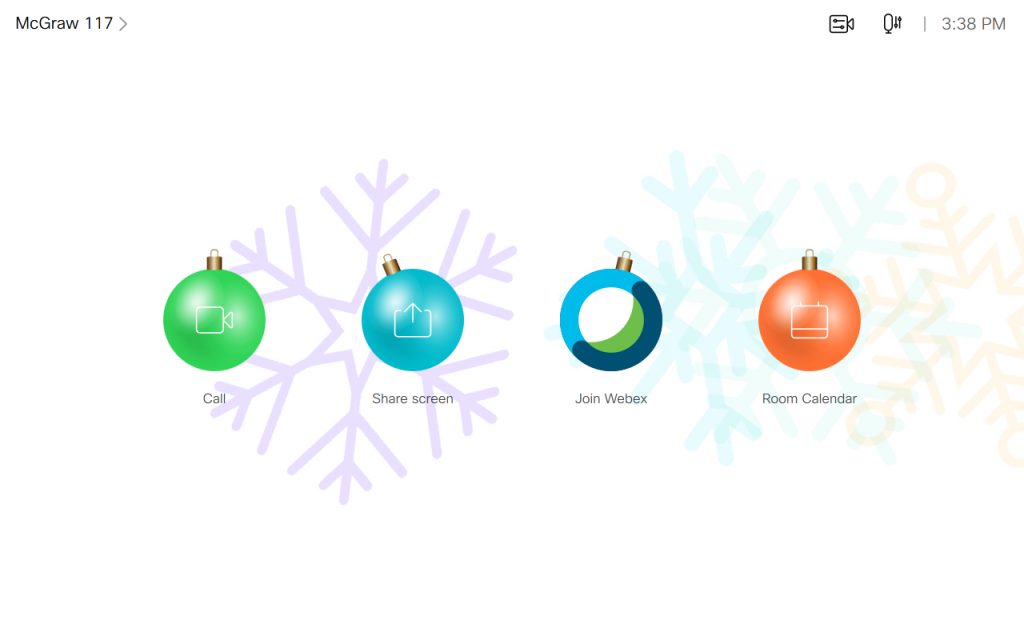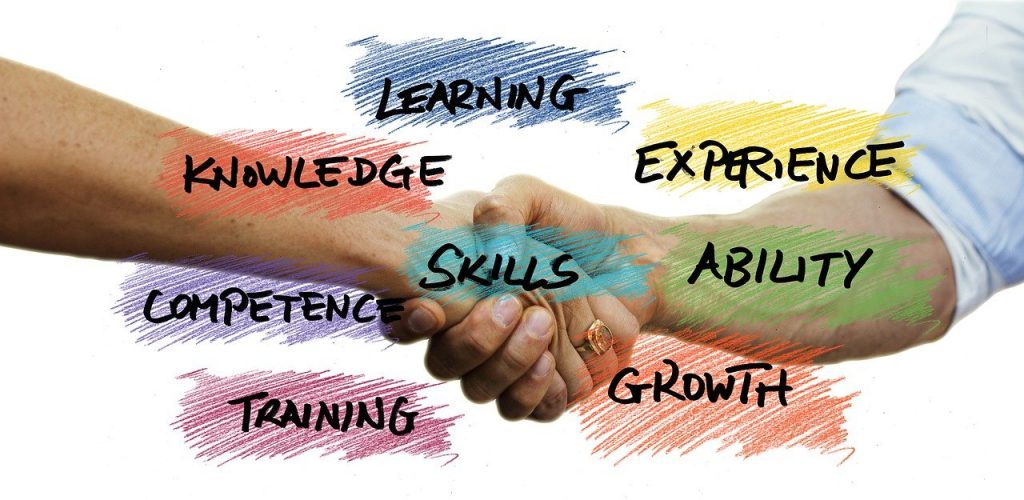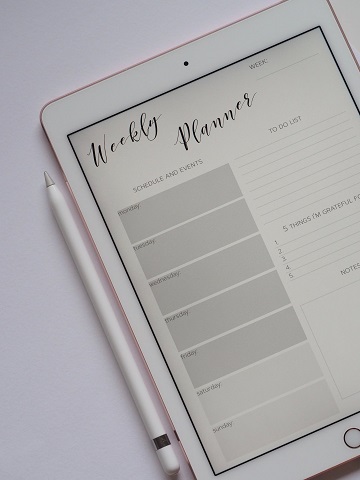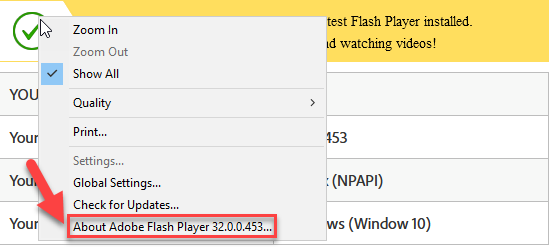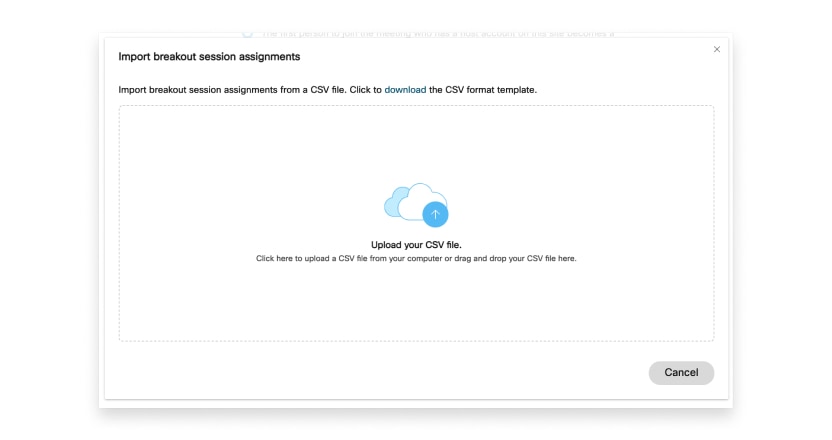On Saturday, December 19, Instructure deployed the latest release to the Canvas environment. The highlights of this release are listed below. The full release notes are also available.
- Student View Changes: The “Student View” button has been removed from the homepage and has been re-added as an Icon to the top right bar of most Canvas screens inside of the course.This change allows instructors to access Student View quicker.

- New Rich Content Editor – Upload Media File Placement: Newly recorded media and upload media is stored in the Course or User Files folder, according to user role, to ensure that users can reuse media. Previously, newly recorded and uploaded media could not be repurposed without being exported as part of course content.
- People – Group Import CSV File: The Groups area within “People” will allow for CSV imports to create and assign currently enrolled users to Groups. This will be especially useful for instructors that have created groups in external tools and want to reproduce them in a course.
UW-Whitewater Updates
- New Rich Content Editor: The New Rich Content Editor is an update to the previous Canvas Rich Content Editor. It provides a condensed, more intuitive toolbar that is grouped by common icons and interactions. We will be enabling the New Rich Content Editor on Wednesday, December 23rd, 2020. For additional details or training schedule, please see our post.
- Flash – End of Life: Beginning in January of 2021, the Adobe Flash Player will be uninstalled from campus devices. Previously, in July of 2017, Adobe announced that the Flash Player will no longer be distributed or updated after December 31, 2020. Additional information can be found on the Adobe Flash Player EOL General Information Page. We have details available to help you identify if this will impact you.
If you have any questions or concerns about the service pack updates, please contact UW-W Canvas Support.