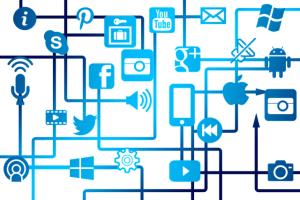I am always excited to start a new semester. This week, I want to introduce you to the LTC peer mentors and recount a conversation with Jodi Galvan from the College of Arts and Communication. Based on that conversation, Jodi and I share some frequently asked questions (and answers) from the first week of class. Finally, I want to provide a Canvas specific Tip that can help faculty meet accommodations for students that need additional time on quizzes and exams.
The LTC has peer mentors available from each college to assist with the Canvas Transition. These peer mentors are an incredibly valuable resource. While the Canvas 24/7/365 support is the place to start for Canvas questions. Peer mentors can help with transition questions, training Information and resources, and leveraging canvas for enriching teaching and learning. They are:
College of Arts and Communication
- Jodi Galvan
- Bill Miller
College of Business and Economics
- Kelly Delaney-Klinger
College of Education and Professional Studies
- Carmen Rivers
- Eileen Schroeder
College of Letters and Sciences
- Kris Curran
- David Reinhart
I had the opportunity to work with one the canvas peer mentors, Jodi Galvan, during a recent Canvas Deep Dive focusing on Content. She was effortlessly reminding folks about where to start for searching for information about canvas – the Canvas Guides. I sat down with her later and wanted to get some more information about her, her passions, and tips she had for her peers about working online and working in Canvas.
Ted: How did you get involved in the Canvas peer mentor program?
Jodi: I am passionate about teaching.  My first classes were on ground and eventually I transitioned to hybrid and then fully online courses. When the call went out for faculty to help with Canvas, I eventually answered it.
My first classes were on ground and eventually I transitioned to hybrid and then fully online courses. When the call went out for faculty to help with Canvas, I eventually answered it.
Ted: What’s the most important thing that keeps you passionate about teaching?
Jodi: It is always about the students. What can I do for them? How I can help them to succeed? The students are the most important thing.
Ted: What the biggest lesson you learned as a teacher working online?
Jodi: Teaching online is a different beast. It takes a lot of time teaching online to prepare and respond to students. You have to be “ON” 24/7 and prepared to answer texts and respond to email and messages. A lot of dedication goes into being a good teacher.
Being a online learner takes effort too – you have to be prepared to look around, take more direction of your own learning, and be willing to ask questions. It is more self-directed – even with the best guidance and help it can seem easy to get lost. When it applies to Canvas, take time to look around and be patient. There is a learning curve for everyone including your instructors. Nevertheless, we are here to figure it out together.
Ted: What advice would you offer a student to be able to find their path and be successful when working in Canvas?
Jodi: Start at the Home page. Look for announcements and messages from your faculty members because your success is important to them.
They will likely try to communicate you to help you Look for other tools: The syllabus tab has a list of assignments and due dates. The “View Calendar” tab, on the “Home” page, also shows all of your assignments and due dates. When on the “Home” page, be sure you are looking for weekly content, links, presentations, etc.
Be active as student…try to take control of your own education. Finally: READ!
Frequently Asked Questions
Jodi was kind enough to help share some of the most common questions she has heard this first week, and they are incredibly applicable to both on ground and online courses! We wanted to share some of the questions and answers and compile them for you! I know her number one question was the same on Tuesday as students were wandering around looking for their classrooms!
Q: Where do I go? Where is my class?
A: Start at the UWW login page http://www.uww.edu/. Click on the “Canvas” or “D2L” button depending on what your class. Then click on the big “Login Here!” button. Enter your Net-ID. Choose your class. Ask your instructor if you cannot find your course in either Canvas or D2L.
Q: Is there an App for Canvas?
A: Yes! Start with the Mobile Guide for students. Find the guide that fits your device (Android or iOS). Go to the Play store or App Store and download the appropriate app.
Q: Help! I cannot do something in Canvas I need to. How do I get help?
A: The Canvas Guides (found in the left hand navigation bar under the “Help?” tab) are a great resource if you have a question about Canvas. If you cannot find your answer in the “Canvas Guides” then you have 24/7/365 Canvas support. You can access tech support from the Canvas homepage or by going to the “Help?” tab in the left hand navigation bar. You can call, chat, or email for help. Pro tip: Chat actually works really well – it is immediate, interactive, and helps troubleshoot what you are looking for. You will also get a transcript of the conversation.
BONUS TIP: CSD Tip for student accommodations
Jodi shared another common question. I have been getting messages from CSD for student accommodations (specifically for extra time on quizzes). Here are the steps to add extra time to specific students’ quizzes or tests.
Steps:
- Click on “quizzes” on the left hand navigation bar
- Click on the first quiz you need to make adjustments
- In the top right hand corner under “Related Items” click on “Moderate this Quiz”
- Find the student who needs extra time and click on the little pencil in the right hand column
- Add the extra time
- Click “save”
- Complete the above steps for each of your quizzes/tests.
Final Thoughts:
I really want to thank Jodi Galvan for her conversation, passion, and dedication for student success. I really enjoyed interviewing her for this article and appreciated her help in the canvas deep dive workshop a couple of week ago. All of the Canvas peer mentors are tremendous resources and I appreciate their continued willingness to work with and support faculty!
Next week: What are some efficient and effective communication strategies that can help improve student learning without overloading your workload!
Ted Witt
–Teaching, Learning, and Technology Consultant
Resources:
LTC Peer Mentors: http://www.uww.edu/icit/ltc/canvas-portal/peer-mentors
Canvas Guides: great place to start for searching for information about Canvas: https://community.canvaslms.com/community/answers/guides/
Mobile Guide for student app: https://community.canvaslms.com/docs/DOC-4048