TED Tips – Issue 22: Lessons Learned from Canvas Peer Mentors
Back in Issue 10 “Tips and FAQ’s from a Peer Mentor” at the start of the semester, we introduced the LTC faculty peer mentors that are available for each college to assist with the Canvas Transition. Canvas 24/7/365 is still the place to go for Canvas questions, but the peer mentors can help by sharing what they have discovered and learned.
The peer mentors gather monthly to share notes and discuss what we’ve learned. Now that we are approaching the end of the semester, I want to share some of the lessons learned this term in Canvas from our most recent Peer Mentor meeting. These are all Tips shared by the mentors on things they learned this semester while using Canvas. Hopefully they can help you!
Lessons Learned
- Provide a link to the Canvas Student Training during the first module or week in class. Canvas Student Training link: http://go.uww.edu/canvas-student-training
- Provide a bit of navigation and orientation to the class at the beginning of term. Show students where important things are located in Canvas. Review with them where they need to go and what they need to do. While Canvas is mostly new to us as faculty, it is also mostly new to students. Even thing like how to submit an assignment in Canvas can be really helpful. Providing that guide to where things are in your course can be really helpful to students.
- Setting up the Course Home page in Canvas is important. Organizing content by weeks or by topic helps a lot. Don’t underestimate the important of structure. Students have the tendency to click on the assignment tab – and they miss the rest of the weekly content, the readings, and other supporting activities. It is important to link back to those weekly modules from the assignments…and remind students to check the content in each module each week.
- Creating a weekly checklist or “TO DO” list is very helpful to students. D2L could create those as you were creating content, Canvas does not do that. I create a checklist item for students and post it at the top of each module as a roadmap for the week. I can also physically hand out a notecard with that weekly checklist to students in class so they know where to go and what to do.
- Creating larger assignments with multiple parts is easier to set up in Canvas as a series of different assignment submissions. It is also easy to create these as multiple “zero” point assignments. So, for example, if a student needs to submit a rough draft as a paper, create a separate assignment for that rough draft – you can then use speed grader, provide feedback, and return it to students. The FINAL paper or submission can be created as a separate assignment in Canvas.
- Setting up the gradebook to reflect more logical areas that corresponded with assignments makes providing feedback and grading much easier.
Canvas Peer Mentors The peer mentors are available to:
- Help answer your transition questions.
- Provide you with training information and resources about the Canvas platform.
- Work with you to understand different ways that Canvas can be leveraged for enriching teaching and learning.
College of Arts and Communication
Jodi Galvan
Bill Miller
College of Business and Economics
Kelly Delaney-Klinger
College of Education and Professional Studies
Carmen Rivers
Eileen Schroeder
College of Letters and Sciences
Kris Curran
David Reinhart
– Ted Witt
Teaching, Learning, and Technology Consultant
RESOURCES:
Canvas Student Training link: http://go.uww.edu/canvas-student-training
LTC Peer Mentors: http://www.uww.edu/icit/ltc/canvas-portal/peer-mentors
Canvas Guides: great place to start for searching for information about Canvas: https://community.canvaslms.com/community/answers/guides/




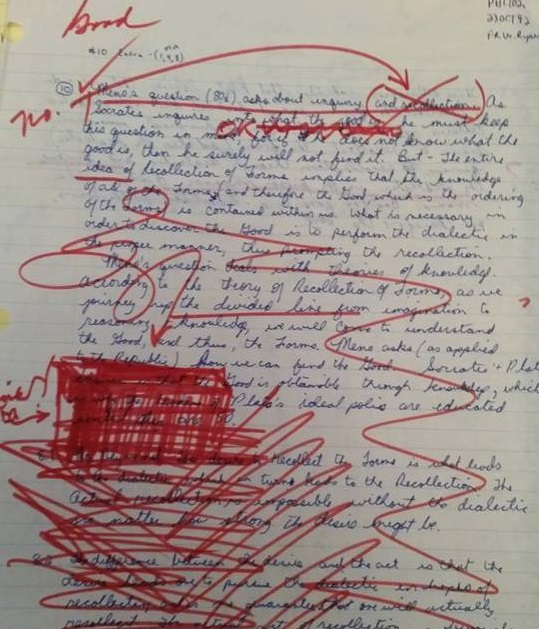

 My first classes were on ground and eventually I transitioned to hybrid and then fully online courses. When the call went out for faculty to help with Canvas, I eventually answered it.
My first classes were on ground and eventually I transitioned to hybrid and then fully online courses. When the call went out for faculty to help with Canvas, I eventually answered it. 



