In my last blog post, I shared the LTC’s mission and promised that I would be back to share about some of the exciting projects that we have been working on. Well, here I am!
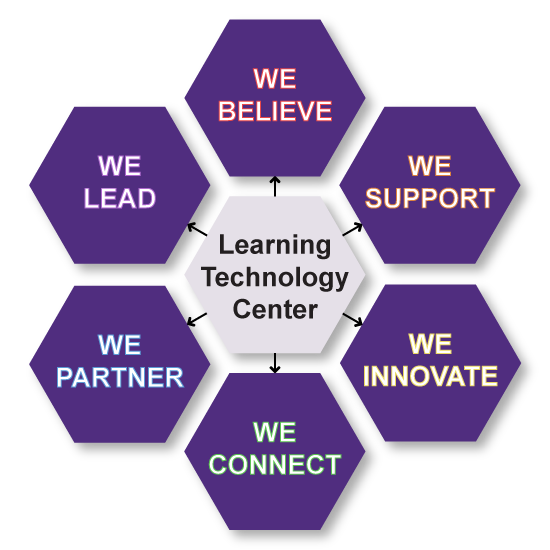 Often, our projects do not necessarily fit into one specific area. Today I want to talk to you about one project that I am incredibly proud of–how the LTC supports instructors through cutting edge programming via a partnership with the campus unit, LEARN.
Often, our projects do not necessarily fit into one specific area. Today I want to talk to you about one project that I am incredibly proud of–how the LTC supports instructors through cutting edge programming via a partnership with the campus unit, LEARN.
Like all areas of ICIT, the LTC values strategic partnership with instructors, students, departments, colleges, campus units, and administration. We started collaborating with LEARN a year ago on a three-part workshop series offered each semester focused on instructor needs around teaching and learning.
For the past three semesters, we have partnered to offer this series on key focus areas (e.g., facilitating discussions, active learning, and student engagement) following a similar format that starts with the first session being a brief introduction, the second featuring instructors from each college talking about their experiences, and the third exploring how technology can be leveraged to assist in that area. This has been a wonderful collaboration and we look forward to it continuing!
This semester we used data from our annual instructor support survey to help drive decision-making around the topic where instructors identified student engagement to be a key pedagogical challenge for them. Andrew Cole, Learning Technology Specialist with the LTC, lead an interactive introduction to student engagement in “Student Engagement Challenges in the 21st Century Classroom” in September. We had so  many participants register that we had to change rooms! We still have plenty of room in our second session (Thursday, October 26 from 12-1:30pm) where instructors (Tammy French, College of Arts and Communications; Choton Basu, College of Business and Economics; Kelly Hatch, College of Education and Professional Studies; and Eric Loepp, College of Letters and Sciences) will discuss student engagement strategies that they are using in their own classes. We also still have plenty of room in our third session (Monday, November 6 from 12-1:30pm) where we will be exploring how learning technologies can assist with student engagement (teaser: you’ll even get to try some out and make a plan for how you might use it in your class!).
many participants register that we had to change rooms! We still have plenty of room in our second session (Thursday, October 26 from 12-1:30pm) where instructors (Tammy French, College of Arts and Communications; Choton Basu, College of Business and Economics; Kelly Hatch, College of Education and Professional Studies; and Eric Loepp, College of Letters and Sciences) will discuss student engagement strategies that they are using in their own classes. We also still have plenty of room in our third session (Monday, November 6 from 12-1:30pm) where we will be exploring how learning technologies can assist with student engagement (teaser: you’ll even get to try some out and make a plan for how you might use it in your class!).
For more information and to sign-up, please (log in with your Net-ID and password and) visit the LEARN section: https://my.uww.edu/signup/





 sure the correct file is selected: It sounds simple enough, but the easiest way to cause confusion is to accidentally submit your English paper to your Comm110 dropbox. Always double check that the file you selected is the one you want.
sure the correct file is selected: It sounds simple enough, but the easiest way to cause confusion is to accidentally submit your English paper to your Comm110 dropbox. Always double check that the file you selected is the one you want. characters that you can use in filenames that you can’t use on Windows. You’re able to use these characters on a Mac, but if you tried to use them in Windows, you wouldn’t be able to even make the file. These characters are \ / : * ? ” < > |. The dropbox will not allow any of these characters to be in a filename. If one or more of them are, you will get an error message, and the file won’t upload. So when working on a Mac, be careful not to use special characters.
characters that you can use in filenames that you can’t use on Windows. You’re able to use these characters on a Mac, but if you tried to use them in Windows, you wouldn’t be able to even make the file. These characters are \ / : * ? ” < > |. The dropbox will not allow any of these characters to be in a filename. If one or more of them are, you will get an error message, and the file won’t upload. So when working on a Mac, be careful not to use special characters.