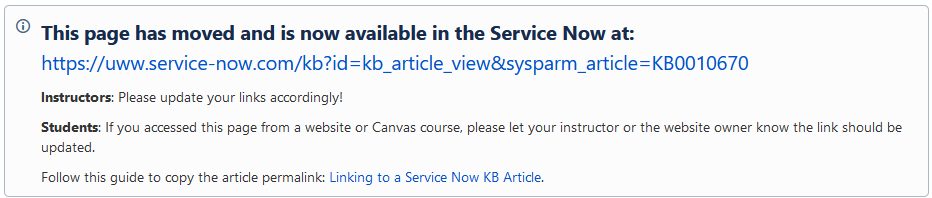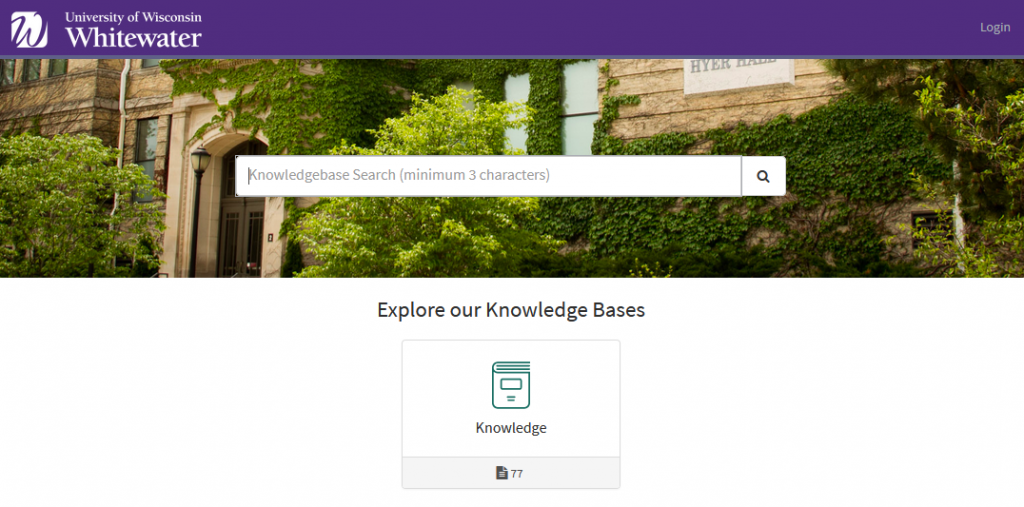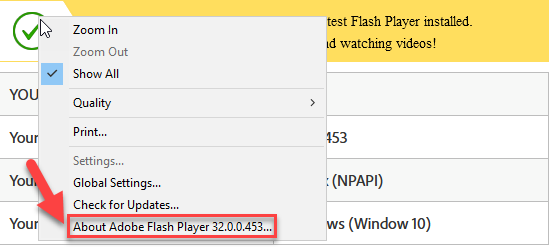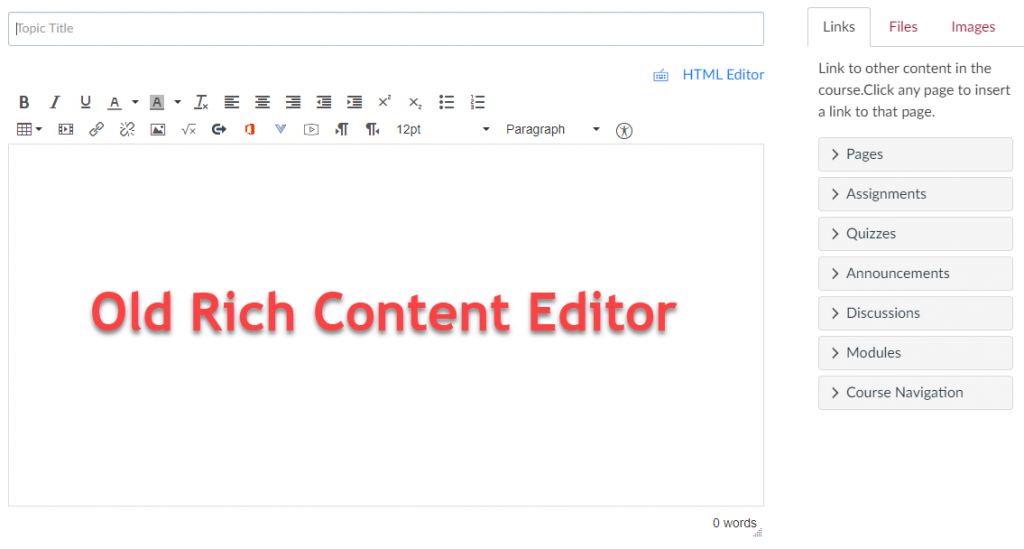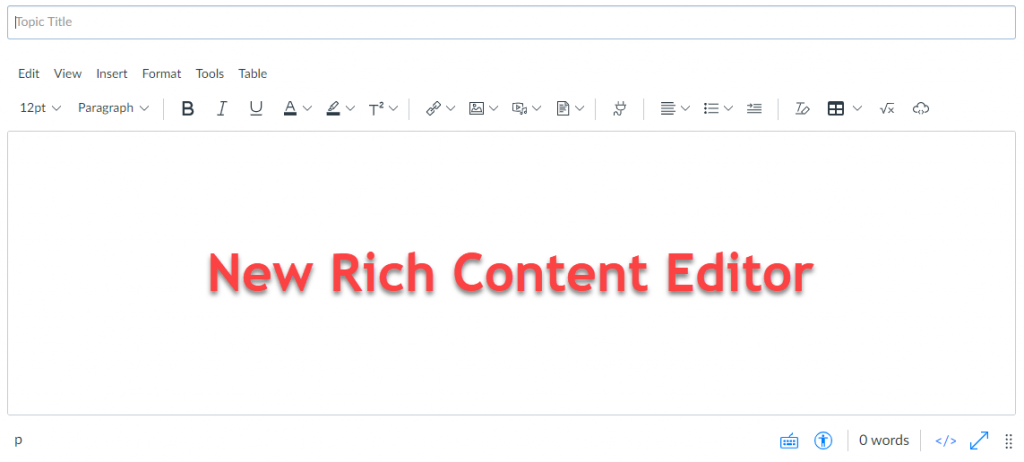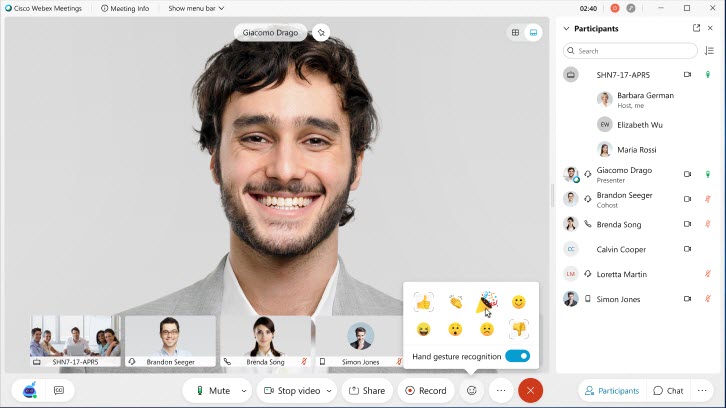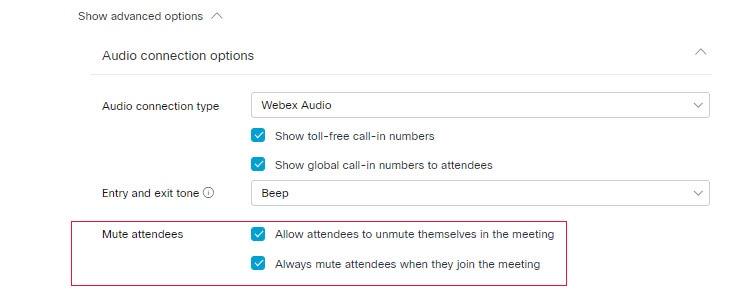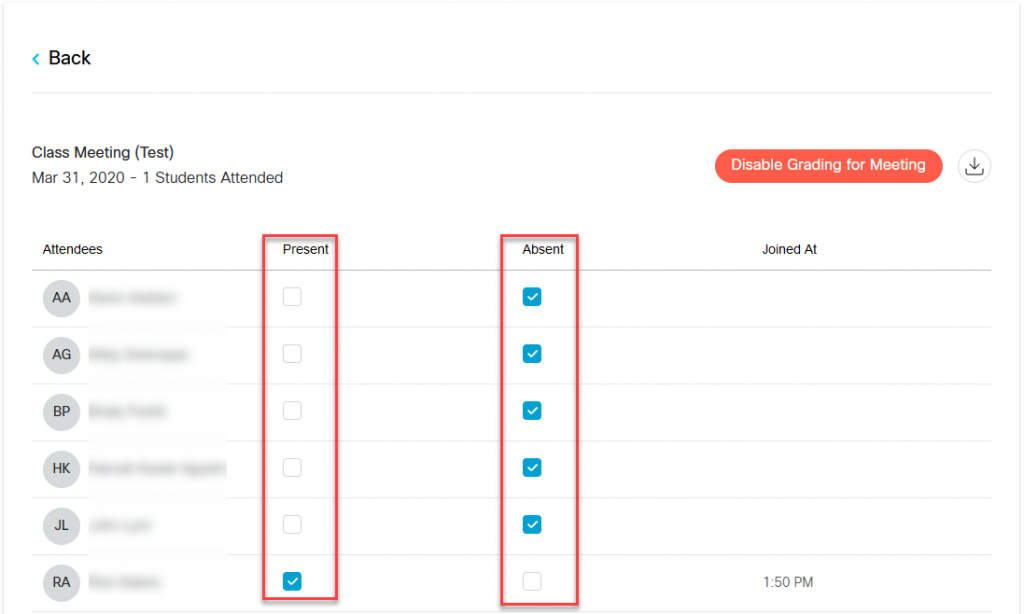The Cisco/Presidio Teaching with Technology Innovator Honorarium is a recognition that will be bestowed upon an instructor who displays an outstanding commitment to leveraging learning technologies to solve common teaching challenges related to creating rich learning experiences to increase student success.
For 2021, finalists for this award need to be willing to present an interactive virtual session at the Celebration of Teaching and Learning on Wednesday, May 19, 2021. The instructor selected as the Teaching with Technology Innovator will receive a $1000 honorarium. The other finalists will receive $250 honorariums. These awards are paid for by private donated funds.
Eligibility and Expectations
There is an open call for applicants for this recognition. Any individual who applies must have taught at least six credits for the past year to be eligible. If selected as a finalist for the Teaching with Technology Innovator, the individual will receive a $250 honorarium and must agree to present an interactive session at the Celebrating Teaching and Learning Conference (May 19, 2021), where they will also be recognized.
The individual selected as the 2021 Teaching with Technology Innovator will receive a $1000 honorarium (instead of the $250 for finalists) and must also agree to the following conditions:
- Have their name and picture highlighted in a Learning Technology Center blog post and in the ConnectIT newsletter;
- Have their name and photograph displayed in the Learning Technology Center
- Partner with the Learning Technology Center to highlight their work during the Fall 2021 and/or Spring 2022 semester.
Please note: this honorarium counts toward the 20% base salary overload maximum.
Submission of Application Materials
- Application packages must include a: Personal reflection (1-2 pages) that includes the applicant’s teaching philosophy and the role technology plays in it, specifically discussing how they have demonstrated the innovative and effective use of learning technologies to create rich learning experiences for students that work to increase retention and success.
- Portfolio of 3-5 items that serve as evidence of their teaching philosophy and the role technology plays in it, as well as ways their use of technology contributes to student learning and success. Possible items include, but are not limited to:
- Letters of support from students, colleagues, or leadership.
- Course evaluation data.
- Evidence of student impact (e.g., grades, learning, etc.) after trying a technology intervention.
- Examples of how the instructor contributes to their college, campus community, and beyond related to teaching and learning with technology.
Materials must be submitted through Qualtrics (http://uwwhitewater.co1.qualtrics.com/jfe/form/SV_3eflnjKb810emUt) by March 5, 2021 March 14, 2021. If materials are missing, an individual’s application may not be considered.
Selection Process
Application packages will be reviewed by a committee composed of Learning Technology Center (LTC) Staff and members of the LTC Advisory Group (which is composed of 1-2 instructors from each college) after the deadline. Notifications of the selected finalists will be made by March 31, 2021. Finalists will be expected to submit a description of an interactive, synchronous virtual session to be presented at the Celebration of Teaching and Learning event.
About the Sponsors
This award is sponsored by Presidio and Cisco Systems in conjunction with UWW’s Division of Instructional, Communication, and Information Technology (ICIT) and iCIT’s Learning Technology Center (LTC). Presidio and Cisco are proud of their work with institutions of higher education to inspire learning and connect campuses to enhance student outcomes. ICIT and the LTC are dedicated to working with instructors to understand teaching challenges, explore solutions, implement strategies, and evaluate their effectiveness.
Questions? If you have questions, please reach out to the Learning Technology Center