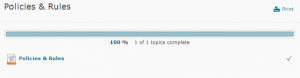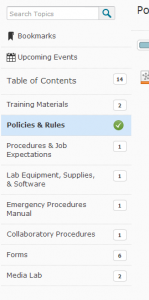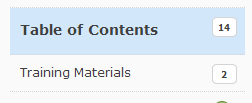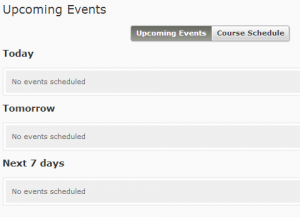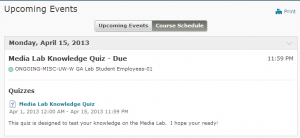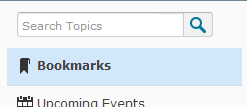Hey guys! This week I thought that I would go back and address the Discussions Page on D2L. I thought that we could, you know, sit down and talk about it…we could even discuss it.
It had to be said folks.
Anyways, I am sure you noticed a slight change to the Discussions page over the last couple of months. I have heard a wide range of reviews, good and bad. However most of them all come down to appearance, not whether or not it is more user friendly. So I thought that this break down will be very helpful to you guys.
First to get to the Discussions page click on the link in the course navigation bar
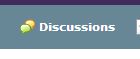 This will take you to your Discussions List Page.
This will take you to your Discussions List Page.
 This is something that many people find overwhelming initially but you don’t have to fret, most of what has been changed about this page is to help you stay organized. If you collapse everything then you have the ability to look at just one discussion forum at a time.
This is something that many people find overwhelming initially but you don’t have to fret, most of what has been changed about this page is to help you stay organized. If you collapse everything then you have the ability to look at just one discussion forum at a time.
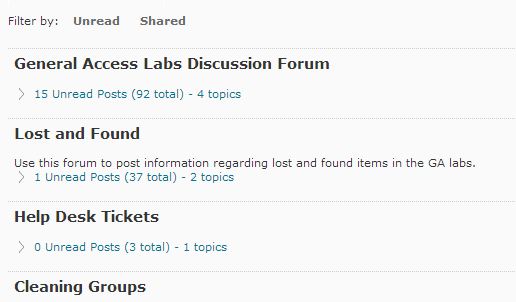 Now from there you can open one of the collapsed tabs and look at all the information within a single forum at a time.
Now from there you can open one of the collapsed tabs and look at all the information within a single forum at a time.
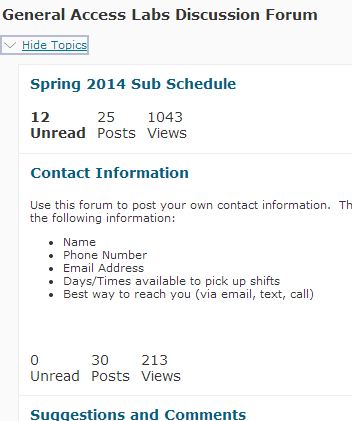 They have also made it easier for you to keep up with the updates that your classmates make to the post. Along with the description of each discussion, they now have three little display categories; ‘Unread’, ‘Posts’, and ‘Views’.
They have also made it easier for you to keep up with the updates that your classmates make to the post. Along with the description of each discussion, they now have three little display categories; ‘Unread’, ‘Posts’, and ‘Views’.
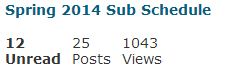 If that is not enough by itself, on the right side of the page there are announcements on who last posted to the discussion and when. If you would like an update about these as soon as they happen, there is a little ‘Subscribe’ button with a star right above that.
If that is not enough by itself, on the right side of the page there are announcements on who last posted to the discussion and when. If you would like an update about these as soon as they happen, there is a little ‘Subscribe’ button with a star right above that.
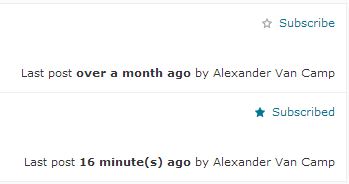 To check on all of your subscriptions, click on the ‘Subscriptions’ tab at the top of your screen
To check on all of your subscriptions, click on the ‘Subscriptions’ tab at the top of your screen
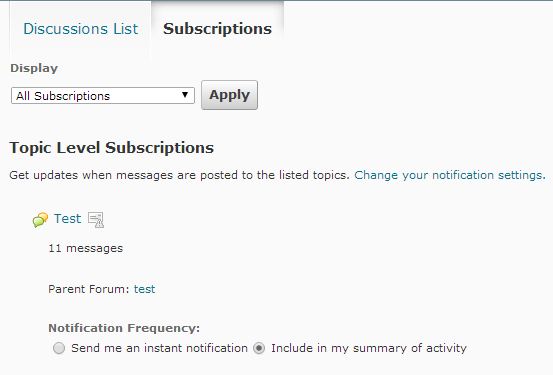 When you would like to post to a discussion thread, click on it and you will be taken to the topic page. This is what you traditionally think of when you think of discussions.
When you would like to post to a discussion thread, click on it and you will be taken to the topic page. This is what you traditionally think of when you think of discussions.
 Here you can make your post and give your opinions and be on your merry way. You click on compose, you make your post and may subscribe to the thread from here if you so choose. If you aren’t ready to post you can save it as a draft. You can maybe even just scrap the whole thing and try again later if you are having an off day.
Here you can make your post and give your opinions and be on your merry way. You click on compose, you make your post and may subscribe to the thread from here if you so choose. If you aren’t ready to post you can save it as a draft. You can maybe even just scrap the whole thing and try again later if you are having an off day.
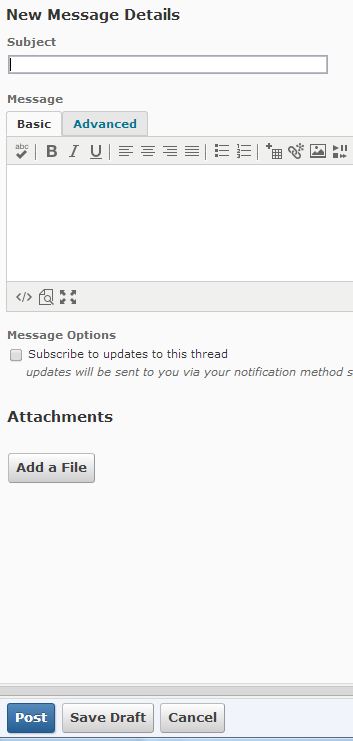 You can add a file, but you don’t have to. This could be useful in class if you are having a spirited discussion and you suddenly feel the need to post an article to prove your point. It could also be useful for posting appropriate reaction images to something that someone else said.
You can add a file, but you don’t have to. This could be useful in class if you are having a spirited discussion and you suddenly feel the need to post an article to prove your point. It could also be useful for posting appropriate reaction images to something that someone else said.
When you are all done carefully reading all of the posts, (or you have just clicked ‘Mark All Read’ because you want to get those dang notifications off of your D2L) click on the ‘Done’ button in the top right corner.
![]() That is all I have for you today! If you want more information about the Discussions page, watch our YouTube video.
That is all I have for you today! If you want more information about the Discussions page, watch our YouTube video.
Thanks for your time,
Elaina

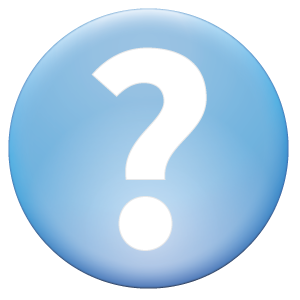 Dear Faculty and Instructional Academic Staff Members,
Dear Faculty and Instructional Academic Staff Members,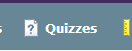
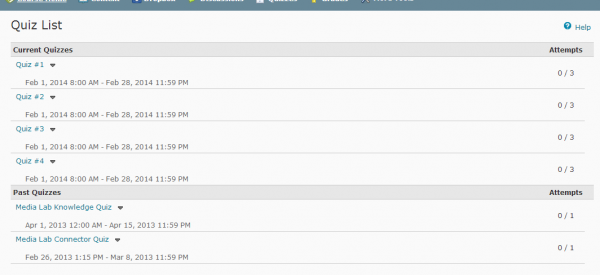

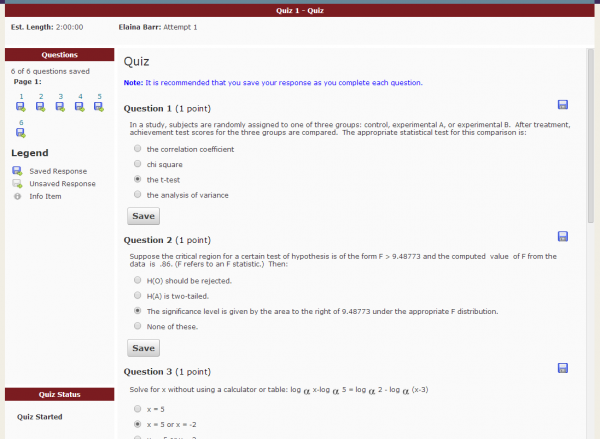
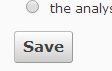


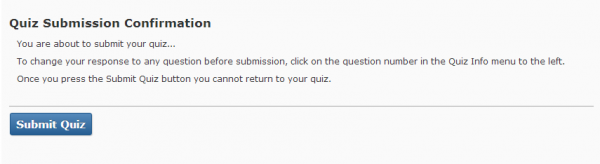
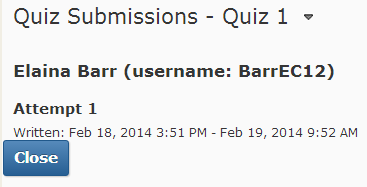

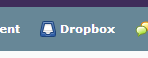

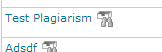
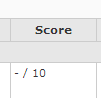
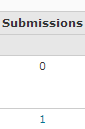
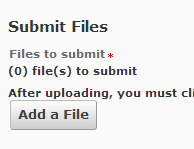


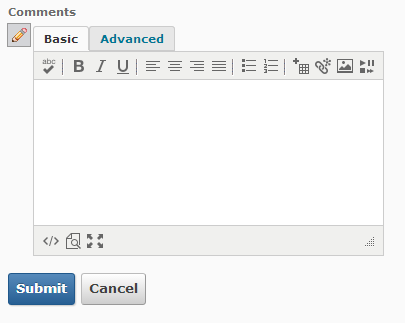
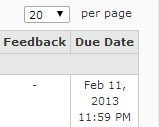
 Gamification, February 19 – 20, 2014
Gamification, February 19 – 20, 2014