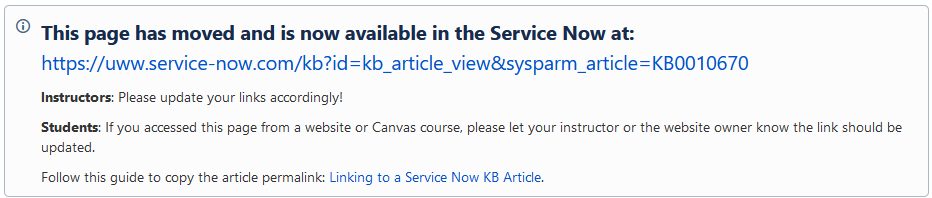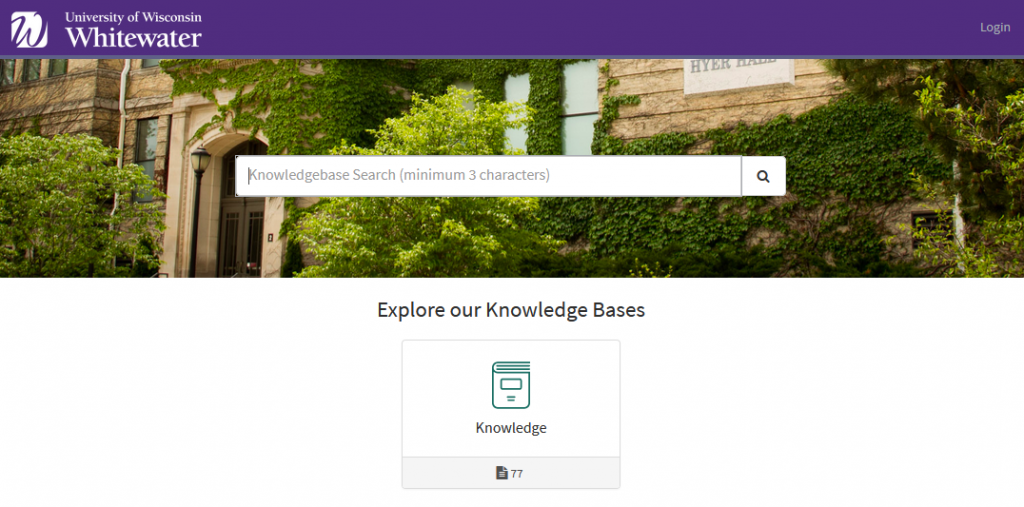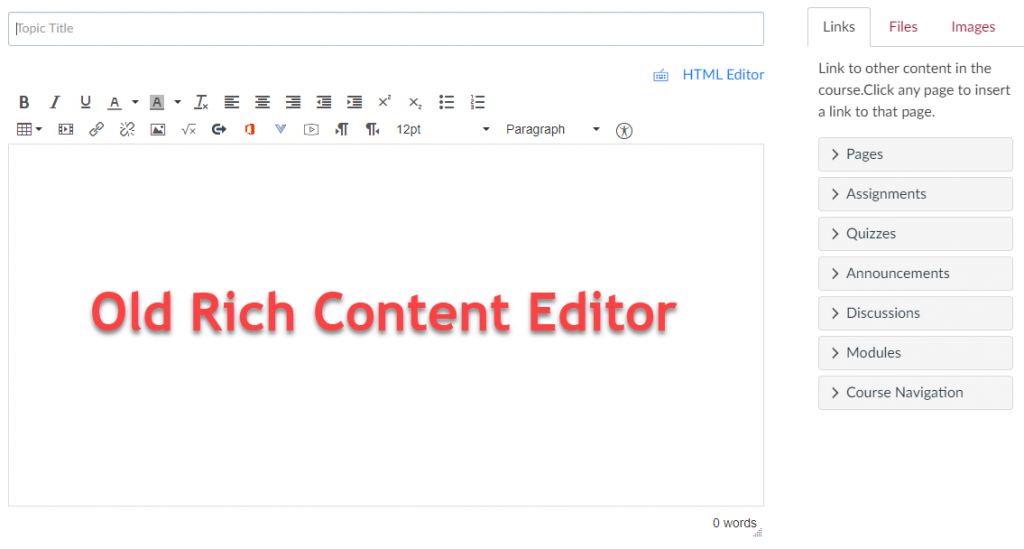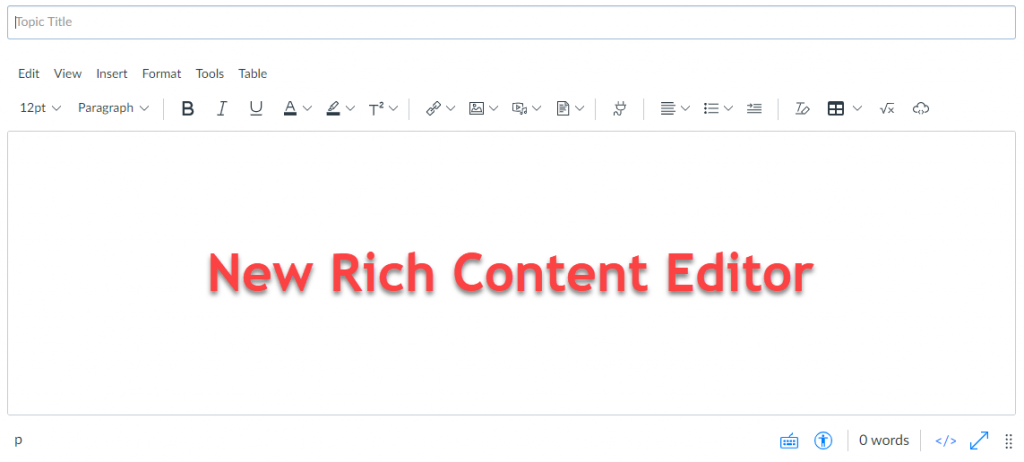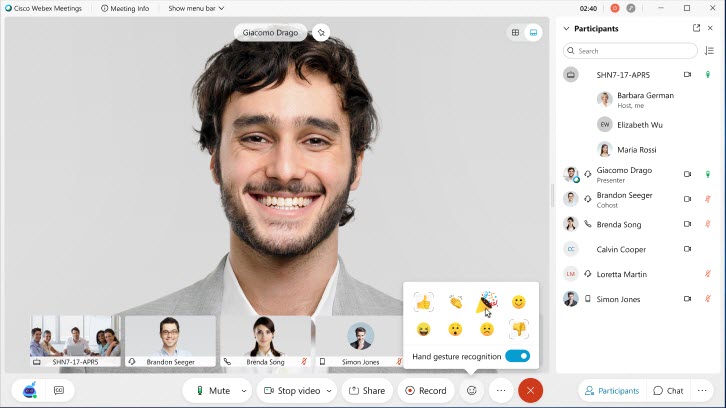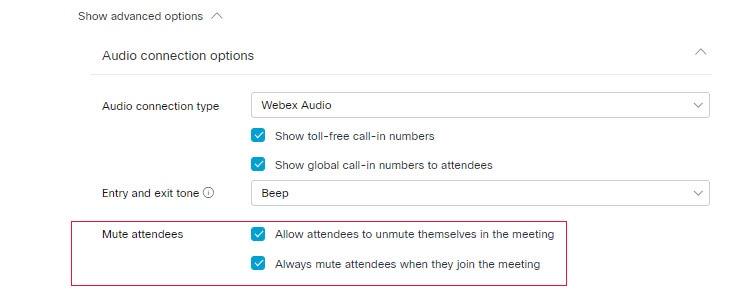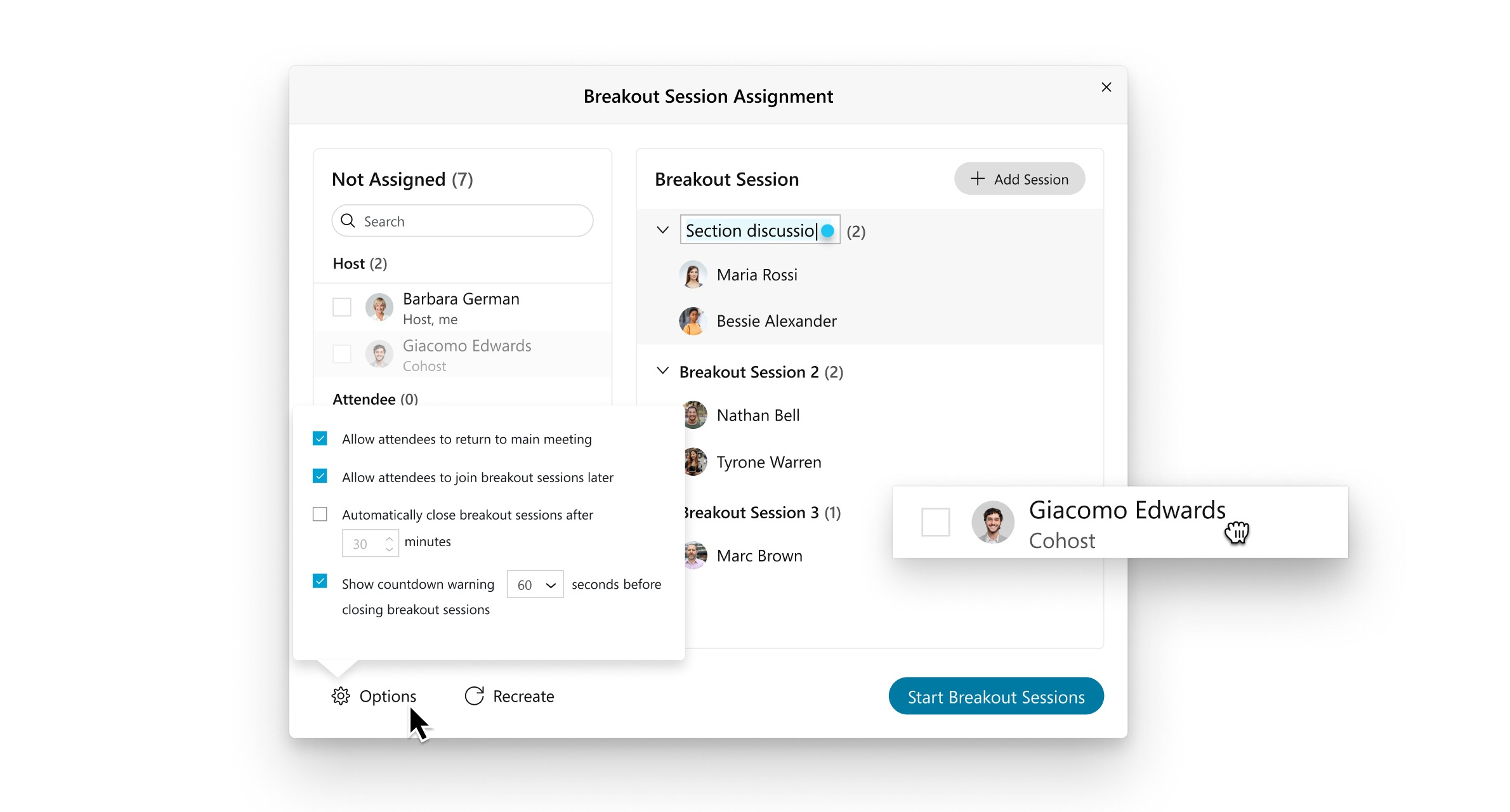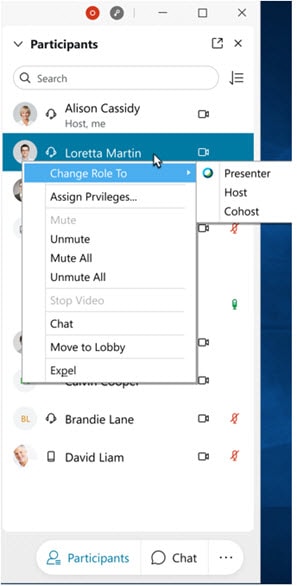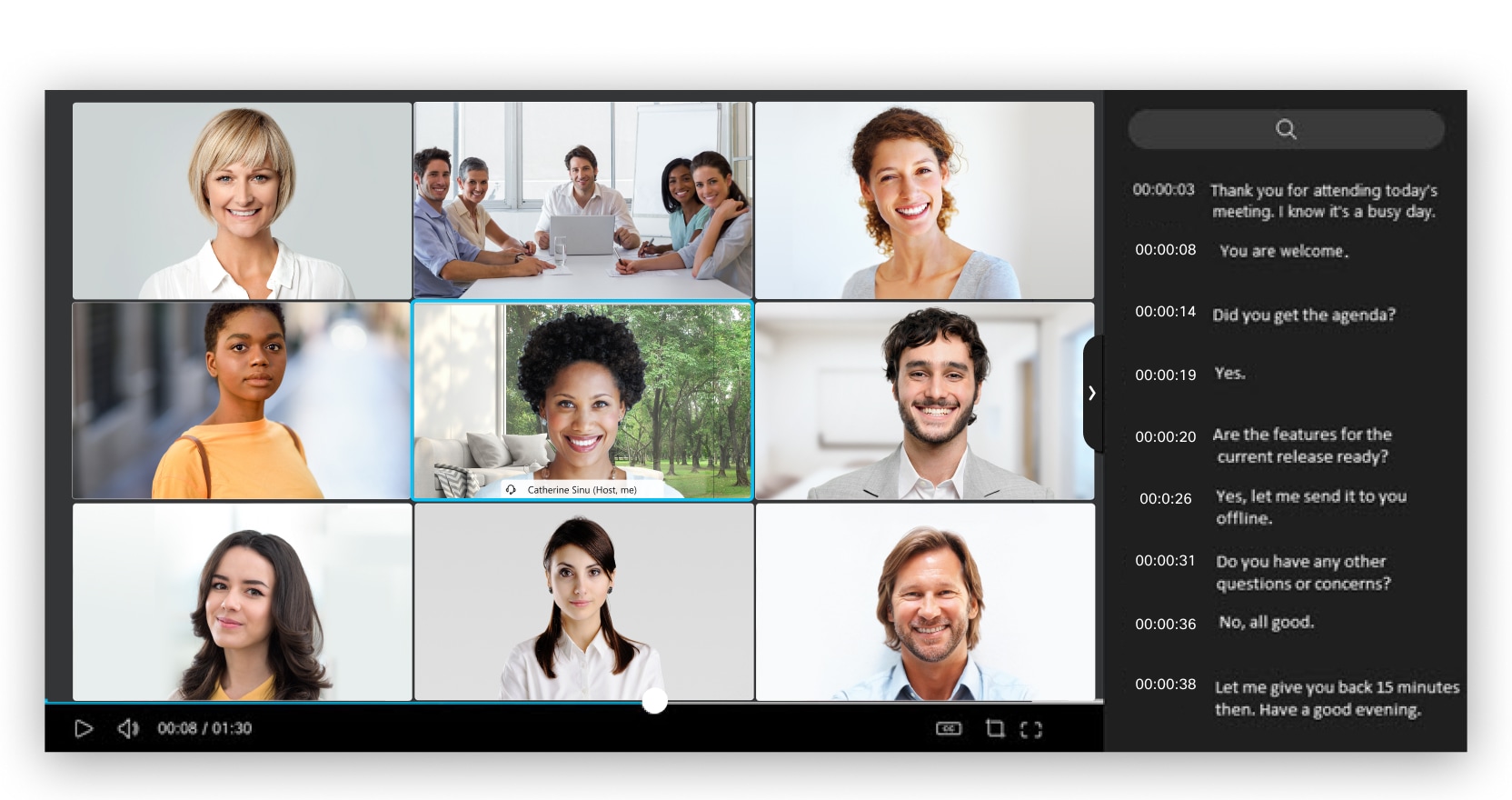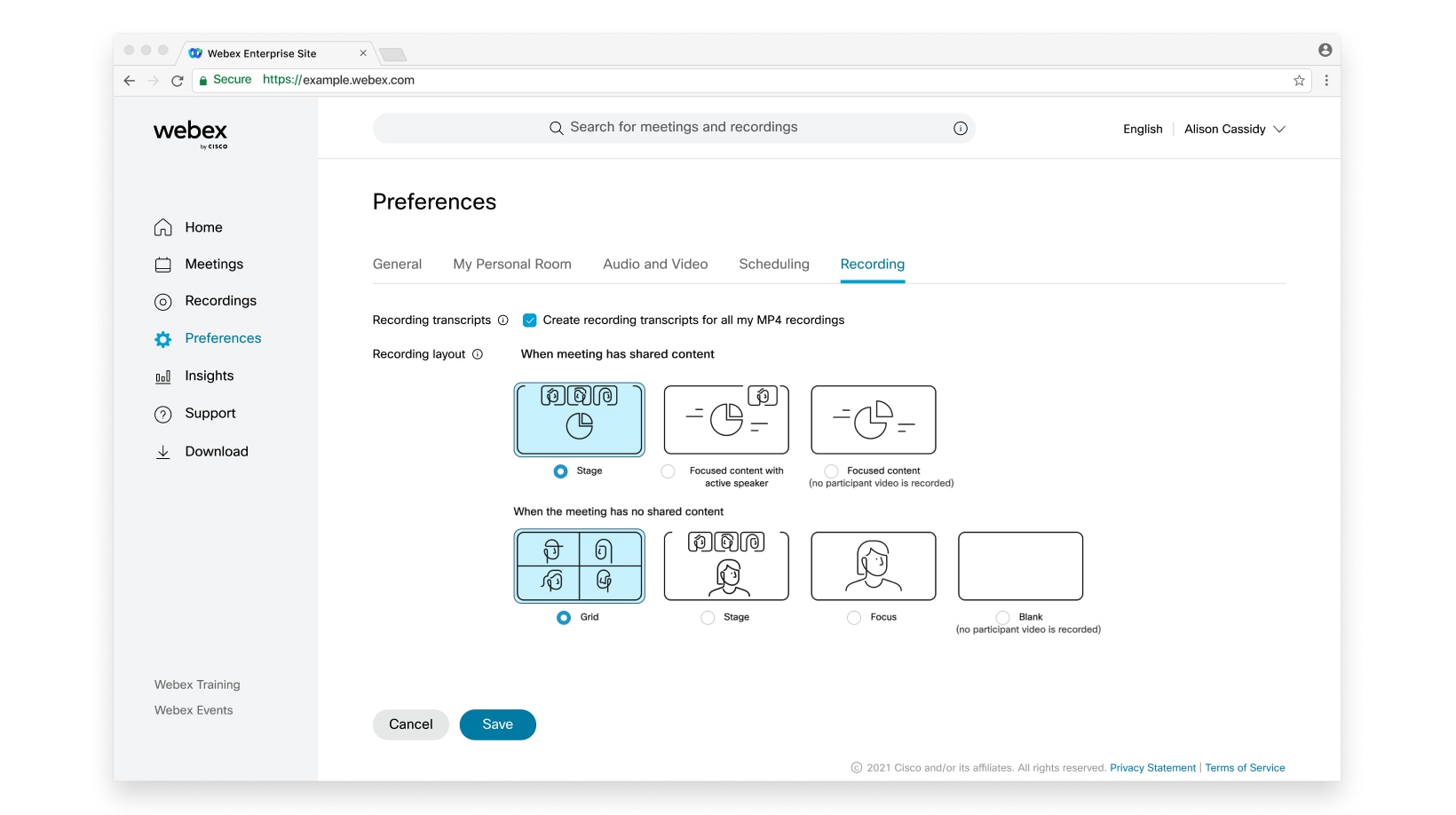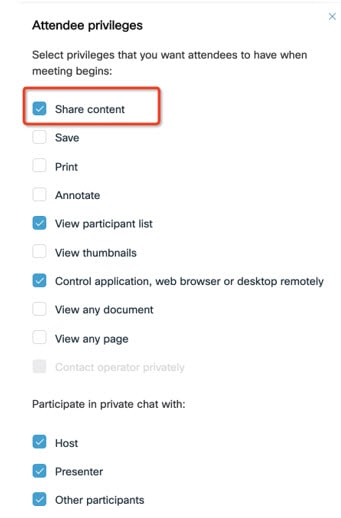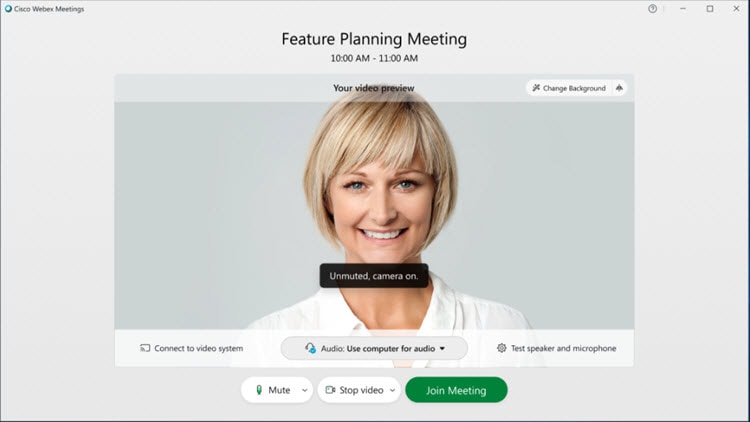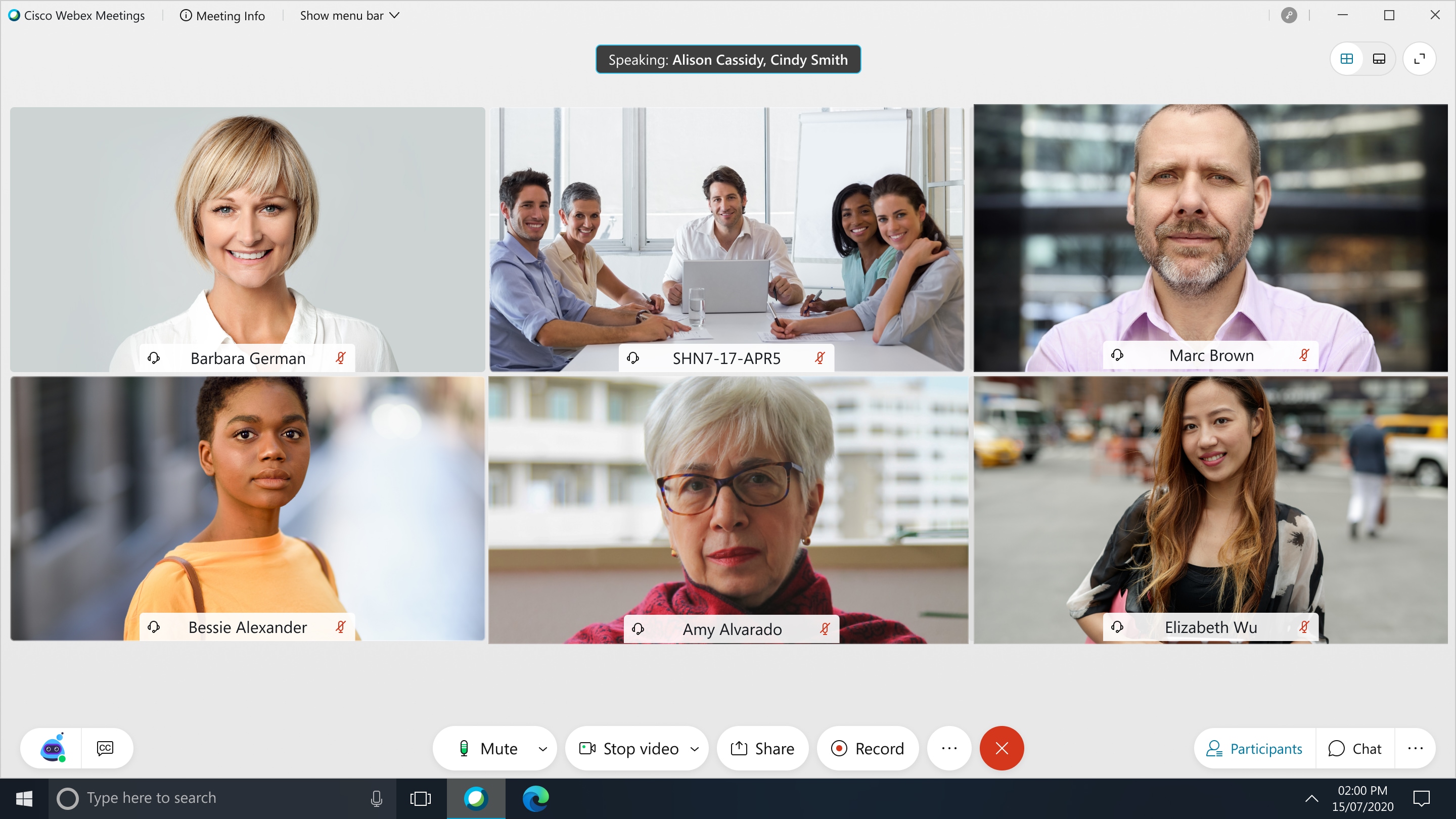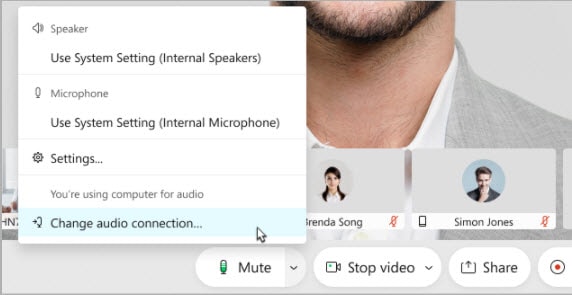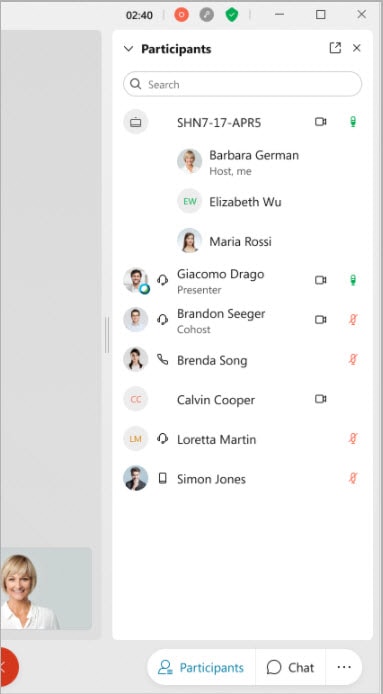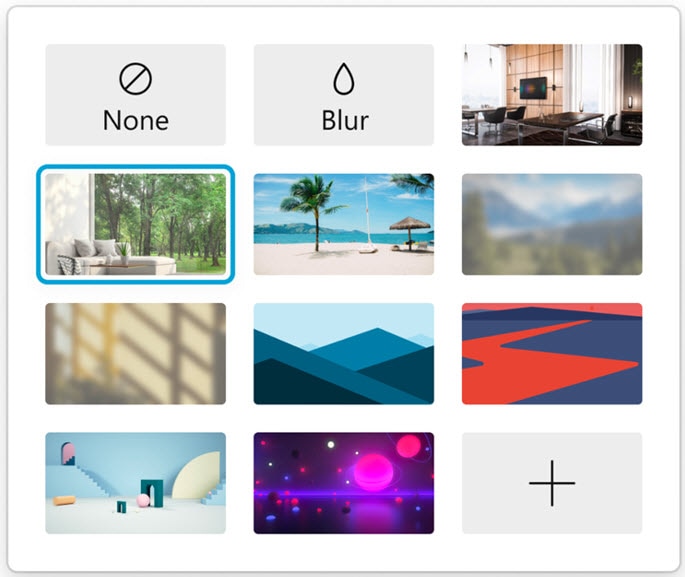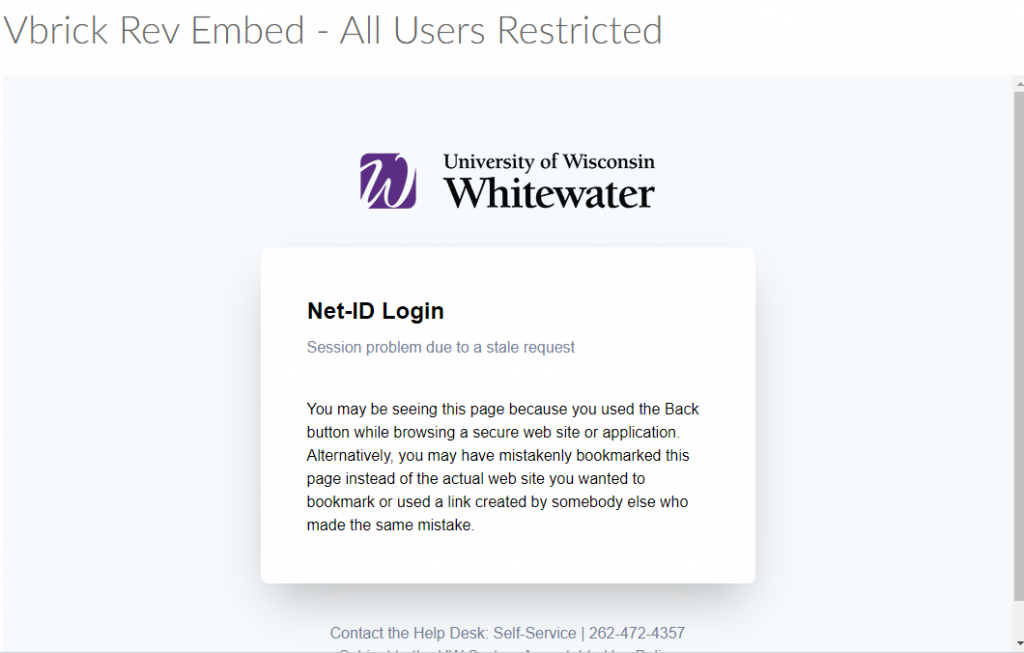May brings many updates to the Cisco Webex suite! In this post, we’ll summarize the critical updates for Webex Meetings as well as what’s new in Webex (formerly known as Webex Teams).

Webex Meetings
On Tuesday, May 11th, Cisco will release the Webex Meetings 41.5 update. The highlights of this release are listed below, with full release notes also available.

Webex (Teams)
On Friday, May 14th, Cisco will release the Webex (Teams) 41.5 update. The highlights of this release are listed below, with full release notes also available.
Webex Meetings 41.5 Update
- Web App Attendee Functionality: Attendees, hosts, and cohosts who join from the Web App will see greater parity in functionality for answering Q&A, video layouts, and syncing their stage.
- Stop Video for Attendees: Meeting hosts can now stop video coming from video devices and mobile attendees. When any of these attendees leave and re-join the meeting, their video will start, even if it had been stopped previously by the host.
- Share Post-Meeting Content to the Webex (Teams) App: From the post-meeting web page, share meeting content to an existing or newly created space in Webex (Teams) to continue collaborating.
- Recording Availability Indicator Icon: Your Recorded Meetings page will now display within how much time the recording will be generated, which is typically within 24 hours, depending on file size and bandwidth.
- Tool Tip for Customizing the Stage: Participants will see animated tool tip in the stage views to quickly show how they can customize the stage by drag and dropping participants from the filmstrip onto the stage.
Webex Events (New) Now Available: This update brings a new service called Webex Events (New), which includes many of the advanced features you’re familiar with from Webex Meetings, as well as some from Webex Events (Classic). When scheduling a Webex Event, you will have the option to use the New or Classic service.
- This is a new service that has not been available for any length of time. UW-Whitewater staff have not had the opportunity to test it with live audiences. At this time, we recommend you continue to use Webex Events (Classic). Events scheduled from the Webex Events (Classic) scheduler will continue to have the original Webex Events experience.
- View our Knowledge article Webex Events (New) – Information to compare the two services and to learn about to learn about current known issues and limitations with Webex Events (New).
- View directions on how to Schedule a Webex Event (New) to try it out.
- Look for training and additional resources to be available soon!
- You may see this highlighted next time you sign in to uww.webex.com with a walk-through.
- Webcast mode is not available on our account.
Webex (Teams) 41.5 Update
- Full-Featured Meetings: When you join a Webex Meetings scheduled or Personal Room meeting using Webex (Teams), you’ll have access to full-featured meetings, which offers you most of the Webex Meetings features even when you join from Webex (Teams). These features include stage view, breakout sessions, reactions, Webex Assistant, and People Insights profiles.
- Webex (Teams) meetings from a space will remain unchanged at this time. Mobile users will see Webex Meetings launch when they join.
- Schedule Webex meetings right from the app: No need to go outside the app to schedule your standard and Personal Room meetings. Add important meeting details, check the availability of the attendees, and send out the invites right from the Webex (Teams) app.
- Additional In-Meeting features: No more self view when your video is off; shared content is automatically optimized; a new Stop Sharing button for ease; new connection and computer indicators will help meeting quality; and the ability for hosts to turn off attendees videos will improve Webex (Teams) meetings.
- Messaging Updates: Mark messages as unread, move quickly between spaces you’ve visited with navigation history, and choose your default tab when the app opens.
- Webex now on Linux: All the core capabilities are in a single app for Linux users, with the full-featured meetings to be added soon.
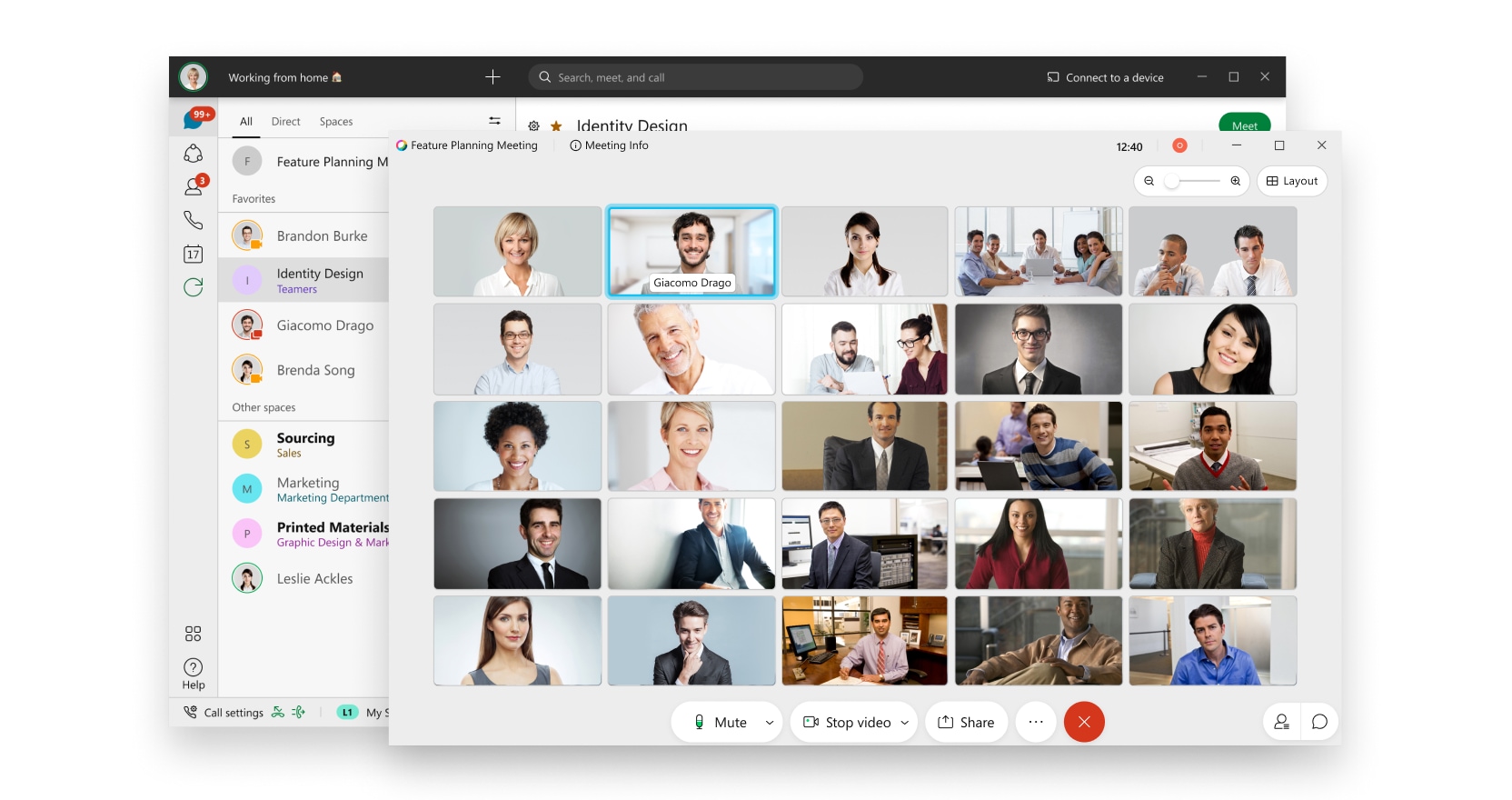
If you have any questions or concerns about this update, please contact the UW-W Learning Technology Center.