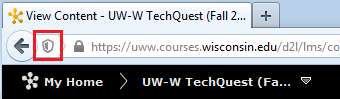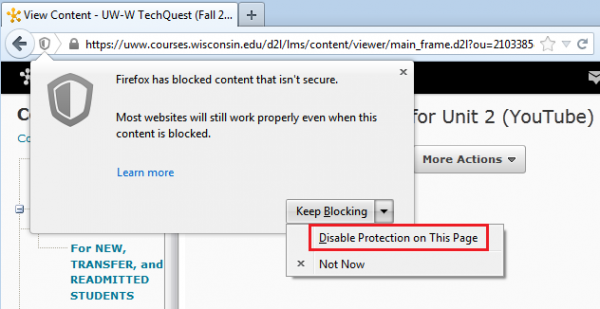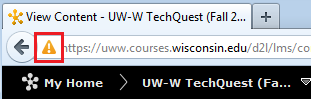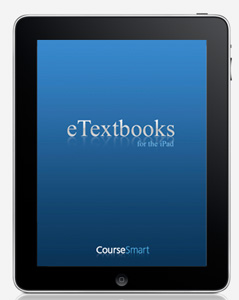We recently discovered that the new clickers receivers provided from Turning Technologies will not work with the currently installed version of TurningPoint 2008 (4.3.2). To mitigate this problem, we are going to install the latest point release of TurningPoint 2008 (4.5.1) on all windows based classroom computers beginning at 5pm on Thursday, September 19th, 2013.
If you are currently using TurningPoint 2008 on an office computer to create presentations for classroom use, you will also need to upgrade those installations to version 4.5.1. This can be done using the steps below:
- Make sure that you have PowerPoint completely closed on your computer.
- Click on the “Start” icon and locate the “ZENworks Application Window”
- Find the application named “TurningPoint 2008 (4.5.1)” and double click it.
- Once the installation finishes, you will now have the 4.5.1 version of TurningPoint installed on your machine.
If you are currently using TurningPoint 2008 on a personal computer to create presentations for classroom use, you can download the latest version by going to: http://www.turningtechnologies.com/software/downloadForm.aspx?AssetId=400
The first time you open your existing clicker presentations, you may receive a notification that they need to be updated to the latest version.

Click “Yes” to allow the conversion process, and the rest will be done automatically for you. Be sure to save the presentation after it has been converted.
We are also planning a migration to TurningPoint 5, along with some additional levels of D2L integration. Additional information will be made available at a future date. The upgrade to TurningPoint 5 will NOT take place in the middle of the semester.
If you have any additional questions or concerns regarding this, please contact the UW-W Learning Technology Center.
 We are currently experiencing issues with WebDAV connections to Student Storage (stustorage.uww.edu) and Webbe (webbe.uww.edu). While we are working towards a resolution for this problem, there are alternative ways for users to access these sites.
We are currently experiencing issues with WebDAV connections to Student Storage (stustorage.uww.edu) and Webbe (webbe.uww.edu). While we are working towards a resolution for this problem, there are alternative ways for users to access these sites.