Users may have experienced an “Error 403” message in the TurnItIn Document Viewer between 1:10pm and 1:40pm on Monday, June 27th.
Please contact UW-W Desire2Learn Support with any questions or concerns.

Users may have experienced an “Error 403” message in the TurnItIn Document Viewer between 1:10pm and 1:40pm on Monday, June 27th.
Please contact UW-W Desire2Learn Support with any questions or concerns.
On Thursday, June 23rd, 2016 between ~5:00 AM and 8:20 AM users were unable to access videos hosted on http://streaming.uww.edu (VBrick Rev). The issue has now been resolved.
If you have any questions or concerns regarding this outage, please contact UW-W D2L Support.
 On Friday, June 24th, 2016 between 4:30 AM and 7:30 AM Desire2Learn will be unavailable due to scheduled network maintenance on the UW-Whitewater Campus. We apologize for any inconvenience this outage may cause.
On Friday, June 24th, 2016 between 4:30 AM and 7:30 AM Desire2Learn will be unavailable due to scheduled network maintenance on the UW-Whitewater Campus. We apologize for any inconvenience this outage may cause.
If you have questions or concerns about this outage, please contact UW-W D2L Support.
As of 11:04 AM, the issue has been resolved. If you continue to have issues viewing video content, please contact D2L Support.
Beginning around 9:56 AM, users may receive an error message when attempting to view videos in Desire2Learn. The error message may read “An error was experienced when playing this video. Please check your Internet Connection and try again.”
This issue is only impacting videos hosted with Kaltura. These are videos that are recorded using CaptureSpace, or uploaded / recorded via the My Media tool. The issue has been confirmed as a widespread outage, and we will post back updates as we receive additional information.
If you have any questions or concerns regarding this outage, please contact UW-W D2L Support.
From approximately 6:45AM to 7:00AM on Sunday, May 1st, users may have received Internal Errors while accessing Desire2Learn.
If you have any questions or concerns regarding this outage, please contact UW-W D2L Support.
There are currently 2 high priority tickets open with Desire2Learn that have came up this week.
1) Discussion Statistics. Users clicking on the Statistics option in the discussions tool may experience an error message: “Error: Internal Error There was an error processing the page you requested.” Users may be able to work around the issue be accessing the statistics for a forum or topic through the “View Form Statistics” or “View Topic Statistics” options in the drop-down menus next to those items.
2) [RESOLVED] Quizzing Grading Screen. When accessing grade options within the quiz tools, users may receive an internal error. We do not have a work around at this time.
We will let you know as soon as these issues are resolved. Thank you for your patience!
If you have any additional questions, please contact UW-W Desire2Learn Support.
 On Thursday, March 24th, between 1:00 AM and 7:00 AM Desire2Learn will be unavailable for scheduled database maintenance. During this time, all users will be unable to access Desire2Learn.
On Thursday, March 24th, between 1:00 AM and 7:00 AM Desire2Learn will be unavailable for scheduled database maintenance. During this time, all users will be unable to access Desire2Learn.
If you have any questions or concerns about this outage, please contact UW-W D2L Support.
In the latest version of Chrome and Firefox, mp3 files embedded via D2L will auto play even when they are set to not autoplay. This is a known issue with newer browsers.
The best work around is to use an HTML5 player to embed your mp3 files.
1. Upload your mp3 files to D2L. We suggest putting them in a directory to help keep your files organized. In this example that directory will be “audiofolder”.
2. Create or edit a content page in D2L.
3. Inside the content page click HTML source editor. The icon is in the lower left of the content editing window:

4. After the <body> tag cut-and-paste the following code:
<audio controls>
<source src=”audiofolder/audiofile.mp3″ type=”audio/mpeg”>
Your browser does not support the audio element.
</audio>
Replace “audiofolder/audiofile.mp3” with the location and name of your mp3 file. Your HTML editor will look something like this:

5. Click Save.
6. Click Update.
7. Your Content page with the HTML5 mp3 player should look something like this:

If you have additional questions, please contact UW-W Desire2Learn Support.
 I hope you are off to a great start for the new semester! A few quick
I hope you are off to a great start for the new semester! A few quick
updates for you:
If you have any questions regarding current clicker issues, or anything that’s coming, let us know!
On Lab and Classroom machines on campus, Mozilla Firefox is currently blocking playback of flash objects, including streaming videos hosted on Rev. If you load up a streaming video and cannot get the video to play, look for the following icon in the address bar.
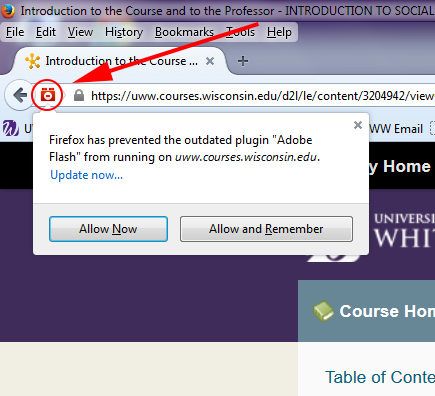
Once you click on the red icon, choose “Allow and Remember” and your flash objects will work as expected on the page.
If you have any further questions, please contact UW-W Desire2Learn Support.