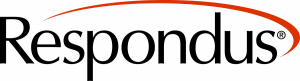Over Winterim, the VBrick Rev update brought along a slight change to the process of restricting viewing access to your course. The full list of changes are located at here.
Here is the new way to grant access to your classes:
1. Open the video you would like to give viewing access to.
2. In the top-right corner, click the “Settings” button.

3. For “Access Control”, select “Teams”.

4. In the “Add Teams” box, select or search for the courses/teams you would like to be able to view the video.

5. Click the blue “Save” button at the bottom of the window to commit your changes.
The teams you selected should now be able to view the video!
You can find more information on how to give editing and viewing access to your courses/teams here: https://spaces.uww.edu/x/toBE
If you have any questions about this change, please contact the UW-W Learning Technology Center.