Art by @sktchup https://www.reddit.com/r/StardewValley/comments/fld8xy/my_latest_ghibli_inspired_stardew_valley/
If you are someone who actively plays video games, you know a lot of video games have some sort of menu and inventory incorporated into the game for your character. In Stardew Valley, available to you is the Player Menu. Within this menu, your inventory is accessible, however, there is much more offered all in one spot. In this post, I will go through how to access the menu, the setup of the menu, and the different actions you can perform within it.
Accessing and the Set Up of the Player Menu
As you may know, depending on what platform you are playing on controls are going to be different. Bellow, I will list the different platforms and what to click/press to access the menu.
- PC (Computer): E or Escape Key
- Playstation: Circle Button
- X-Box: B Button
- Switch: B Button
For the setup, there are different tabs within the menu that lets you either perform certain tasks or be able to obtain information for the game. When you open the menu, the tabs are located at the top of the menu and they run all the way across. Next, I will tell you about what each tab is and the actions/information available to you in each of them.
Tabs and Their Functions
Inventory Tab
When you open the player menu, by default the first tab you are in is the inventory tab. Just like it sounds, within this tab, you can find your full inventory and the items within it. However, within this tab, there is more to offer. In this tab, you will also find your character along with the clothing items and other accessories that you are able to put on your character. You even have information about your current funds, total earnings, and the pet you have. Either on the 20th day of spring or when you obtain 1000 gold (the currency in the game) Marnie (an NPC) will come to your house with either a cat or dog. The type of pet depends on what pet you chose during character creation. On the right-hand side of the menu, you will see three other icons. The trash can give you the ability to throw away unwanted items. Above that, there are two square icons. The top one with the tree is the community center bundle tab. This shows you what is needed for bundles and what you have already completed. The tab below is the organizer. Pressing this simple rearranges your items in your hot bar.
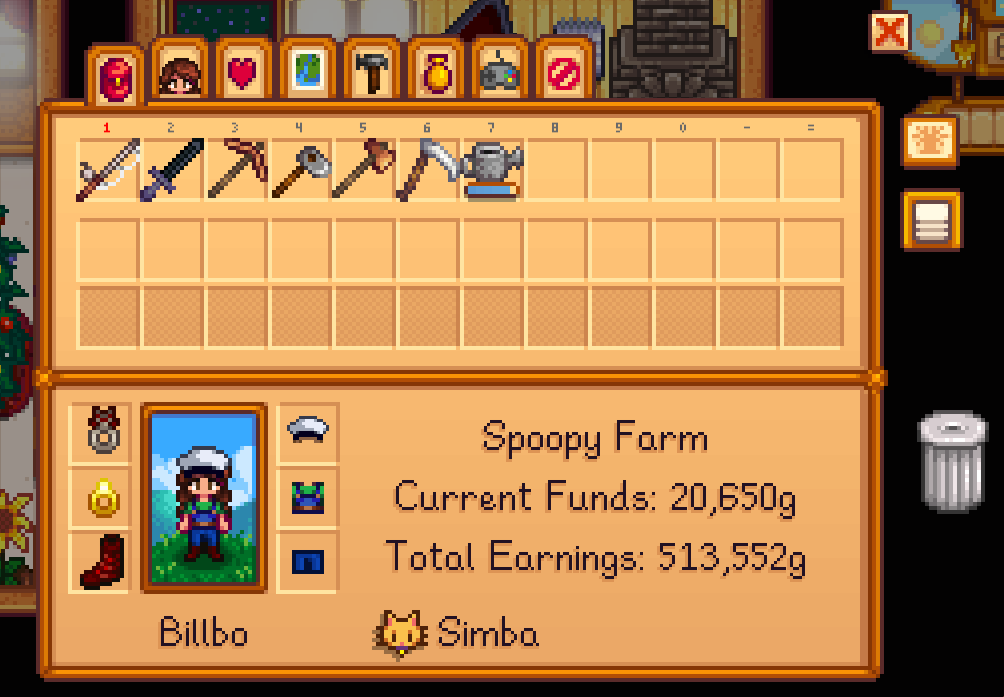
Skills Tab
Within this tab, you are able to keep track of your different skill levels. Different skills available in the game are farming, mining, foraging, fishing, and combat. The max level for each skill is level 10. When you reach levels 5 and 10, you get to choose from a list of two professions within each skill. In this tab, you can also see items in your wallet. Important items that you collect within the game will be placed in your wallet.
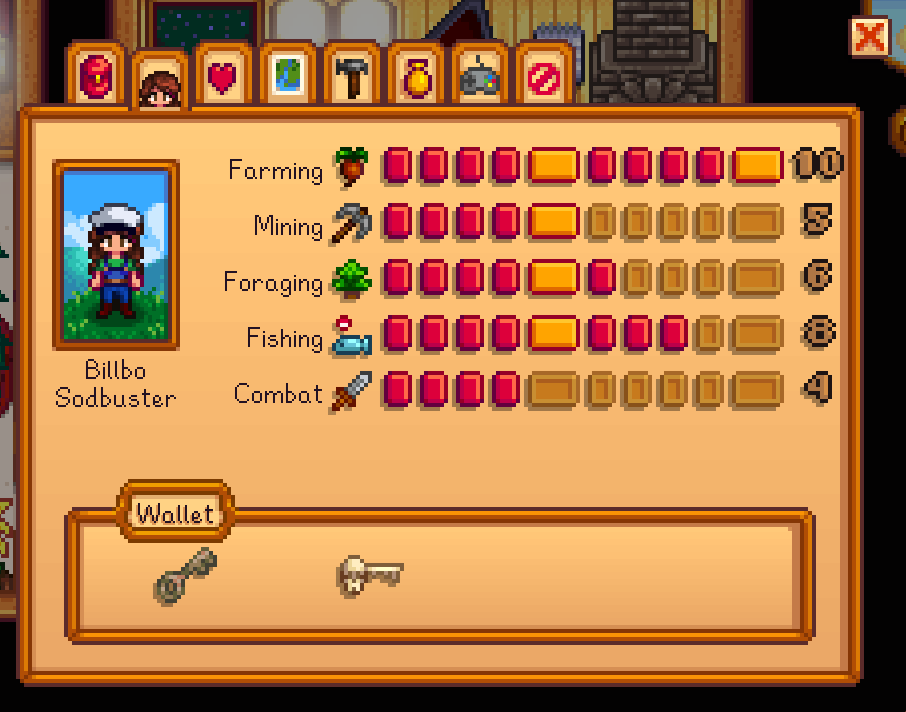
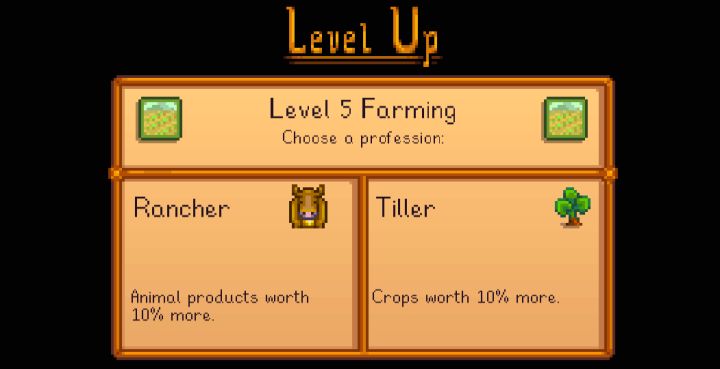
Photo Credit: https://www.carlsguides.com/stardewvalley/professions.php
Social Tab
The social tab provides a list of the villagers/NPCs and your interactions with them. You can see that next to each villager, there is a meter of ten hearts. This meter is known as the friendship score. The more hearts within the meter and the better friends you are with that villager. To obtains hearts in the meter for a villager there are multiple actions you can perform with them. Talking, completing an item delivery, and giving gifts are ways to increase friendships with villagers. However, you can lose hearts with villagers if you don’t interact with them every week. You can see that for some villagers, the last two hearts are locked. These villagers are eligible to marry once you grow your relationship with them. When you obtain 8 hearts with a bachelor/bachelorette, you are able to give them a bouquet. Giving them this item will unlock the last two hearts. Once you gain the two hearts after unlocking them you will then be able to marry that villager. In this tab, you can also see how many gifts you have given a villager in a week and if you have talked to them.
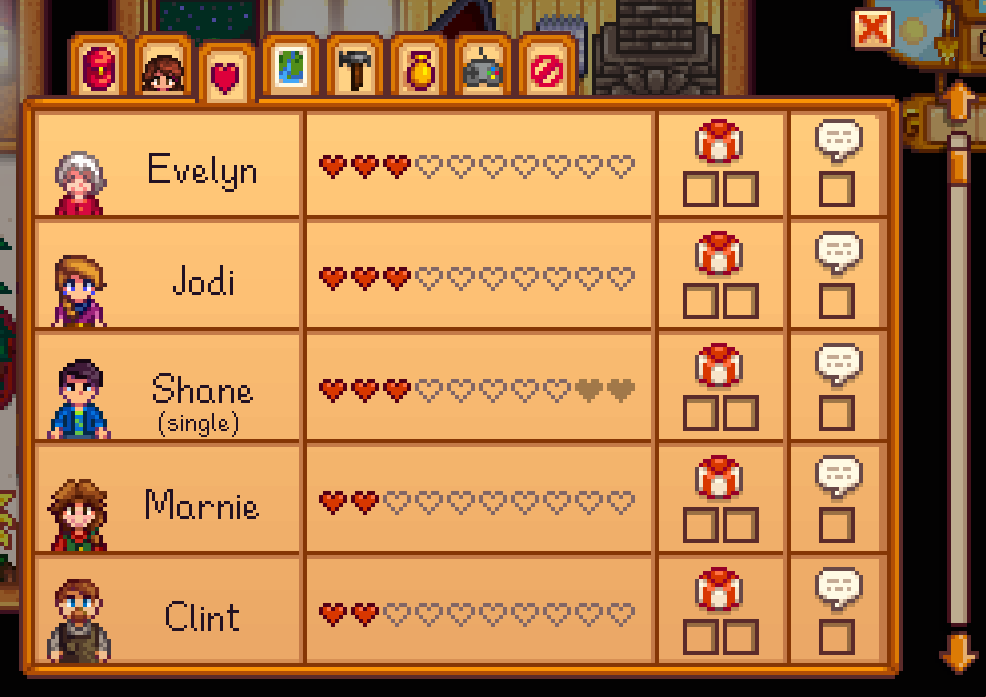
Map Tab
When clicking this tab a map will be enlarged showing you the land of Stardew Valley. With your cursor, if you hover over different places, it will tell you what is at that location. When hovering over buildings/houses it will tell you who owns that building or whose home it is. The map also shows the location which you are at.
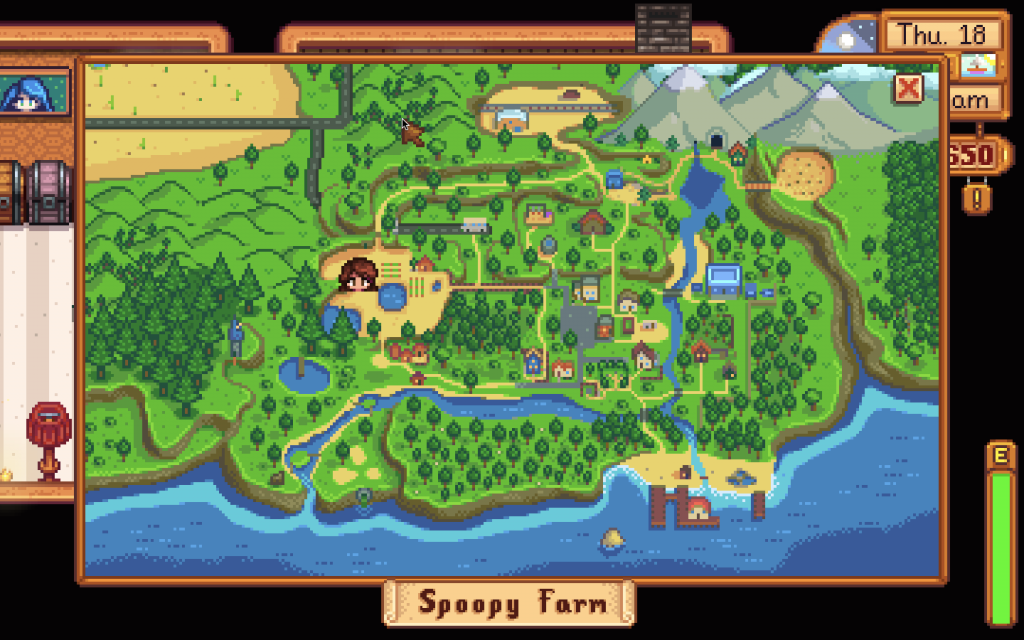
Crafting Tab
Within this tab, you are able to see craftable items available to you. You unlock different craftable items when you level up in the different skills available in the game. When you hover over items within this tab, it will tell you the resources needed to craft the item.
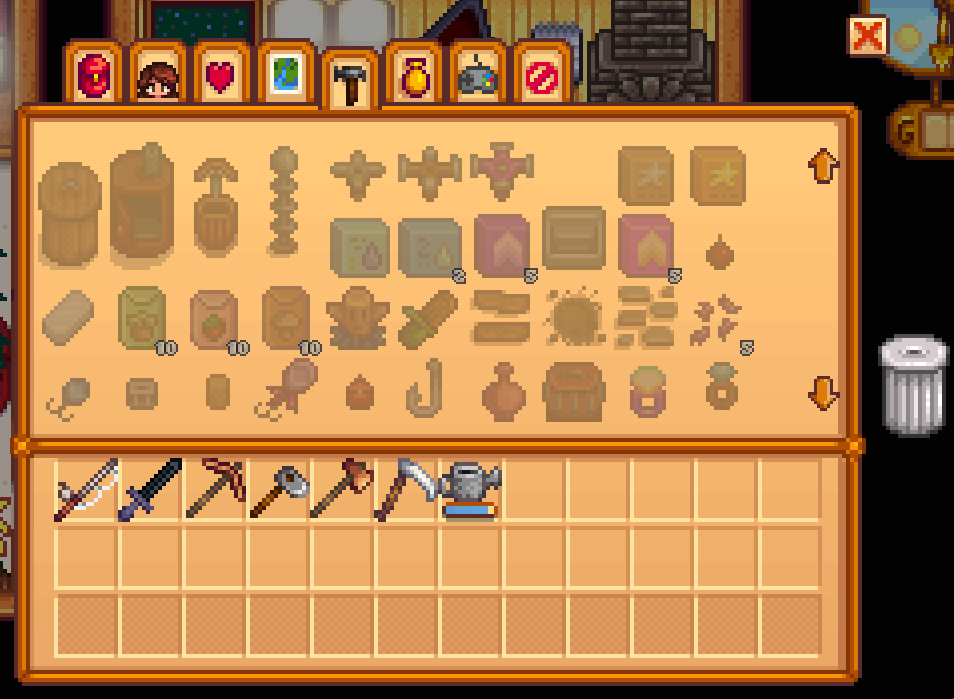
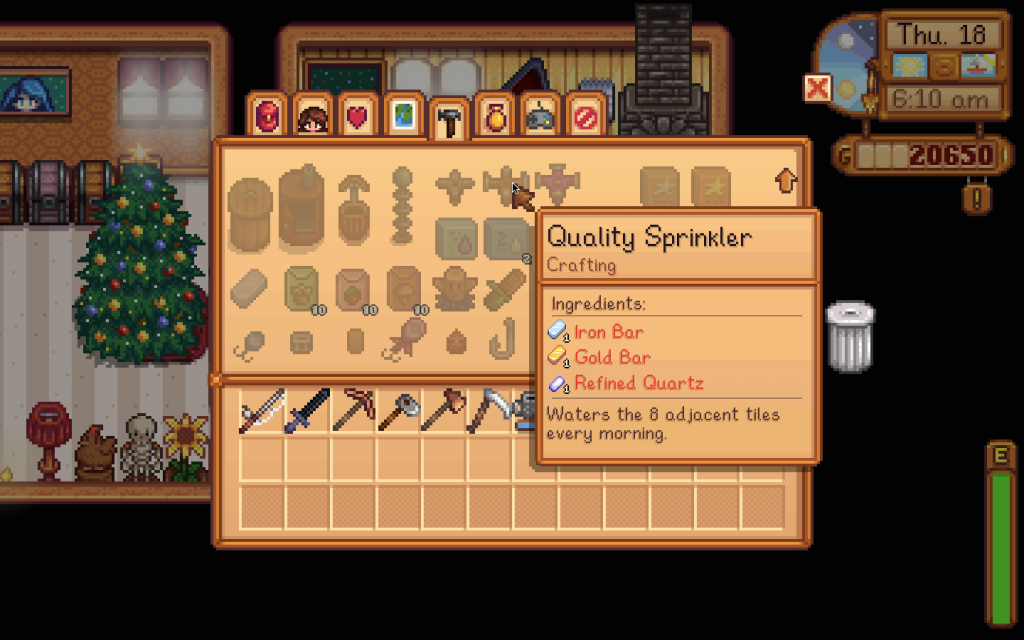
Collections Tab
This tab includes different lists of items that you have discovered within the game. Since there are many different items incorporated into the game, there are category tabs along the left-hand side of the menu when you enter this tab. The different categories in which items are placed are Farm/Forage, Fishing, Artifacts, Minerals, Cooking, Achievements, Letters, and Secret Notes.
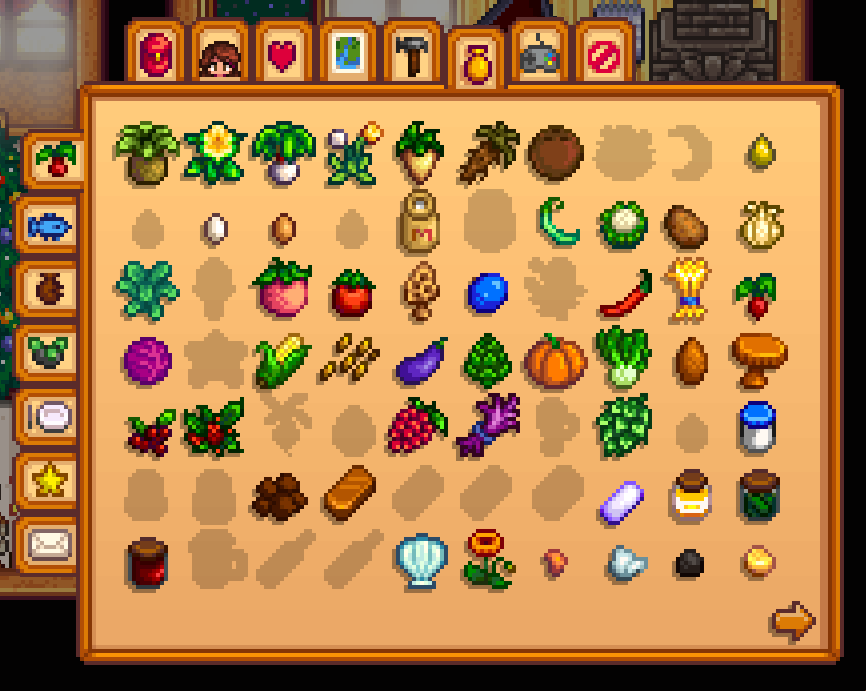
Option Tab
This tab is actually what it sounds like. Here you can access the different options for the game and make changes to general options, sound, graphics, and controls.
Exit Tab
The exit tab gives you two ways to exit the game. You can either exit to the game title or to your desktop or console menu.
I know this is a lot of information that is packed into the player menu, but it is crucial to know about this information to advance within the game. If you have any questions about aspects within the player menu or anything else don’t be afraid to ask, I’ll help you in any way I can!


March 6, 2021 at 8:06 pm
Nice post – it has just enough detail to feel comprehensive without being overwhelming. The images help a lot in terms of keeping readers interested. Even though I knew most of this already, having played the game quite a bit in the past, it was nice to have a refresher.
March 7, 2021 at 4:57 pm
I am glad that this post wasn’t overwhelming. I wanted to make sure to include as much information for people, but not overwhelm them. I am glad that this post can act as a refresher and learning experience for players!
March 8, 2021 at 12:25 pm
I think it is very useful to add pictures when you are explaining the tabs to people. Especially for new people who might not know what any of the tabs mean