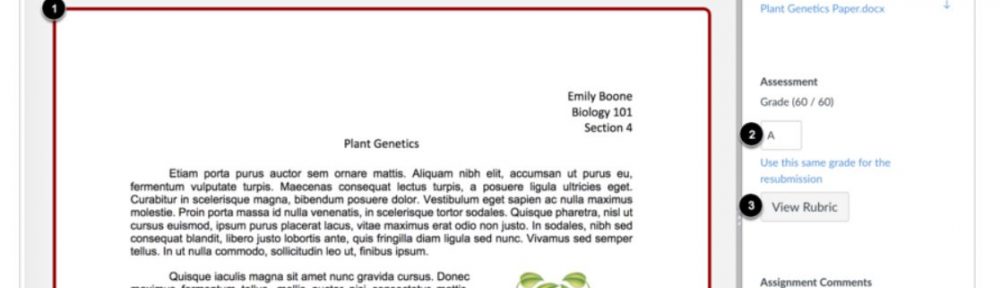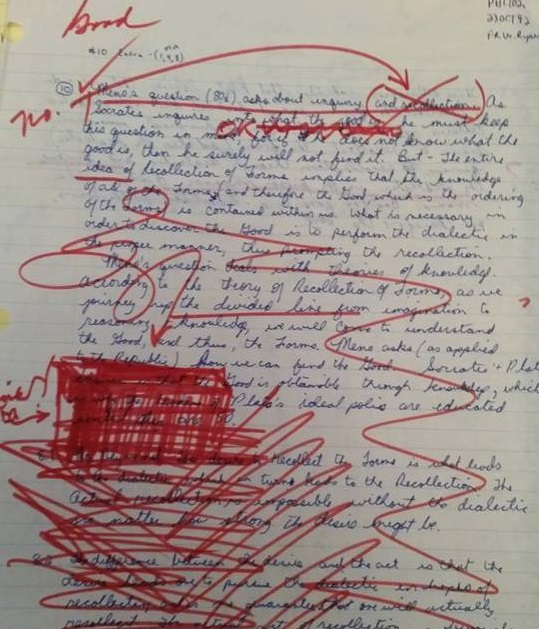This week, I wanted to explore some reflections on giving and receiving feedback in the context of an academic setting, share a specific tip as it applies to Speed Grader in Canvas, and finally highlight an upcoming LEARN / LTC workshop that will also explore feedback.
For feedback to be effective it needs a context in which learners have both the ability and opportunity to hear, understand, and act on that feedback. It should help learners reach a goal – provide clarity of what they did well or not do well, and how they can improve that work. Research shows that good feedback should be formative – it should help to improve performance or increase understanding. Feedback should be timely — happen at a moment when it is possible to learn and change. Finally, feedback should be descriptive – directed at fulfilling some clearly defined goal. Another way to put it is that feedback should tell a student what they accomplished (descriptive), what they were asked to accomplish (goal referenced), and what they must do next (goal directed).
With that in mind, I want to share an example of actual feedback. It is fortunately not my onus of shame for personally receiving it; however, I was witness when my classmate actually did. It was so laden with ink it actually dripped red. It was fresh. This is likely not the type of feedback I would recommend using, but it is another example of how Fr. William Ryan, SJ made an impression on terrified students. I introduced Fr. Ryan in my Ted Tips Issue 9: First Impressions. This type of feedback definitely made a powerful first impression… and I apologize if I have inadvertently increased your anxiety!
What tools are available to assist in providing good feedback in Canvas?
Providing feedback in Canvas, has never been easier! Canvas offers a tremendous tool: Speed Grader.
Speed grader allows you to view and grade student assignment submissions in one place. You do not need to download papers, then mark them up, and upload them. Instead, you can directly assign points or use rubrics. Canvas accepts a variety of document formats including URL submissions. Some document assignments can be marked up for feedback directly within the submission. You can also provide feedback to your students with text or media comments.
You can use SpeedGrader to:
- View submission details for each student, including resubmitted assignments
- Leave feedback for your students
- Track your grading progress and hide assignments while grading
- Use rubrics to assign grades
For each student, SpeedGrader has five areas:
- View
 student submissions (text entries, website URLs, media recordings, and/or file uploads). Many file types are able to be previewed directly.
student submissions (text entries, website URLs, media recordings, and/or file uploads). Many file types are able to be previewed directly. - Assign a grade based on your preferred assessment method (points or percentage)
- View Rubric to assist with grading (if one is added to the assignment)
- View comments created by you or the student about the assignment
- Create text, video, and/or audio commentary for the student
Video tip!
524 – SpeedGrader™ Overview from Instructure Community on Vimeo.
Upcoming workshop
If you are interested in learning more about feedback and strategies, I want to up invite you to check out then next LEARN Center / LTC workshop in the 2018-2019 “Back to Basics to Balance Workload.” Next Workshop: Focused Strategies for Providing Formative Assessment by Dana Prodoehl, Alexis Piper, Trudi Witonsky.
Thursday, October 18th, 12:30 – 1:45, UC259A (lunch is provided). Sign up here: https://my.uww.edu/signup/Public/Available/15834
At this workshop, panelists will draw on current pedagogy to discuss strategies for providing focused feedback to students at they are engaged in active learning activities. Some of the strategies will be time-saving. Others help instructors direct feedback in productive ways to foster student learning and development. An LTC representative will also be on hand to provide a brief overview of some of the feedback tools in Canvas, along with tips for utilizing them.
– Ted Witt
Teaching, Learning, and Technology Consultant
RESOURCES:
https://my.uww.edu/signup/Public/Available/15834
https://blogs.uww.edu/instructional/2018/08/31/ted-tips-issue-9-first-impressions/