
Computer Tips
So today I’m going to do something that could be helpful to some people, but to others, it could be simple and things you already know… I’m going to do basic computer tips for everyday use
So, some of these tips you might already know about, but these are the most regular ones that I get in my internship and from people that ask.
If you closed a window that you did not mean to close, you can easily get it back. You could either go to your history or recent tabs option in the search bar, or you could use the key short cut. So if you are on windows, it is “control”+“shift”+“T”. But if you are on Mac you replace control with command.
If you want to quickly switch between windows or tabs on your screen you can use “alt”+“tab” or “command”+“tab” on Mac to switch apps or windows
If you want to switch between tabs within the same app, you can use “control”+“tab”. This will move to the tab to the right.
If you want to close and lock your screen, without closing your tabs, if you hit the “windows” button + “L”. This is if you don’t want to close your tabs, and only want to lock your screen.
If you are trying to find a specific word or phrase in the entire doc, click “control”+“F” or “command”+“F” to open a nav menu that lets you search for specific items.
If you want to multi window on your computer, click the top of the app and drag to the side of your screen. If you drag to middle of the screen, it will split monitor in 2, but if you drag to the corners, you can split 4 windows on your monitor. For Macs, you can do this to, but the app windows need to be full screen, so you need to hit the green button next to the close window button in the upper corner. If you want to full screen a window and just have that window Fullscreen, drag the window to the top of the monitor.

If you have any tips/shortcuts that i did not say, be sure to put them below!

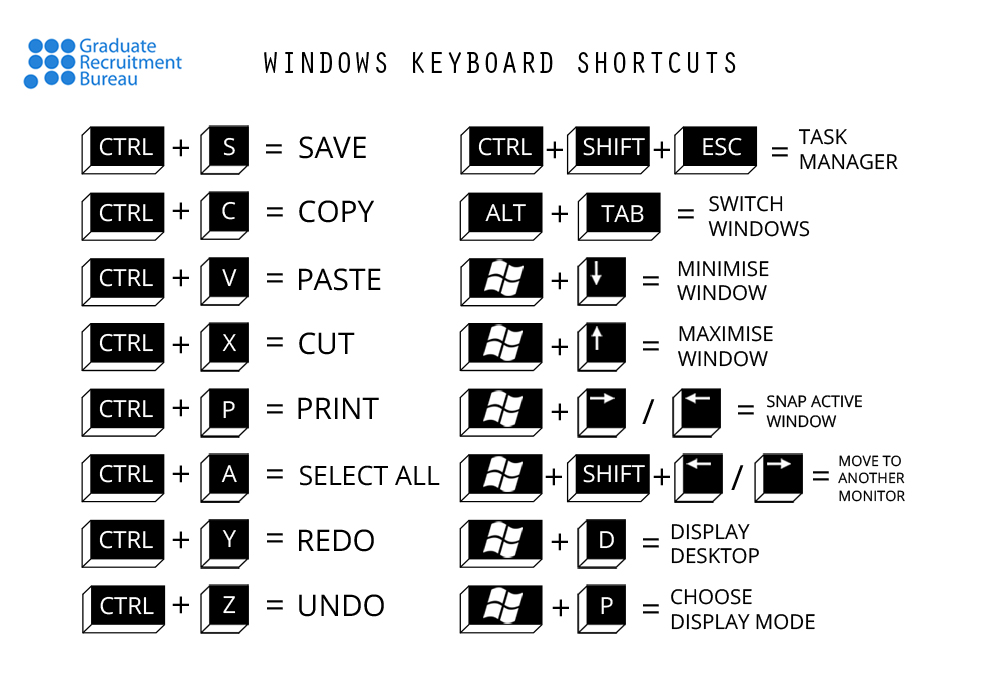
32 Comments
Brett Reader
I always find the shortcut for the control panel to be super helpful when I don’t know what is slowing down my pc.
Luke Willkomm
This is great. I think every computer should come with instructions just like this post because this is incredibly useful. I cannot tell you how many time I have used control z and how many times it has saved my butt. Love this.
jamesw
How wonderful is it to work in a pleasant setting and know you’ll have a steady job? It’s all because to https://onlinefreelancejobs.net/chemistry-job/ since our objective as an academic aid agency with years of expertise is to assist as many students as possible. This, I believe, is an alternate path to become a competent professional in your industry.
Pingback:
Pingback:
iresk
Students all over the world need help writing essays. They require these services for a variety of reasons. Often it’s a lack of time, like mine. At that point, I didn’t know what to do. I was having a lot of questions. But then on the advice of a friend, I started learning all about PenDrago.com from these guys. They are the ones who will give you all the latest and most reliable information that you can rely on. I can sovereignly recommend them to you and read more about various sites, as you will find it useful.
Jack
Select the Task View icon on the taskbar, or press Alt-Tab on your keyboard to see apps or microphones switch between them. To use two or more apps at a time, grab the top of an app window and drag it to the side. Then choose another app and it’ll automatically snap into place.
billyoberts
Thank you for the tips. I want to add something. Assuming you need to close and lock your screen, without shutting your tabs, in the event that you hit the “windows” button + “L”. This is if you would rather not close your tabs, and just need to lock your screen.
Best Regards Billy Roberts writer on https://essaywritinghelp.pro/ services.
Jones Elizabeth
Extremely intriguing online journal. A lot of web journals I see nowadays don’t generally give anything that I’m keen on, however I’m most definitely inspired by this one. Recently felt that I would post and let you know. heavy duty barber chairs
Osborn Tyler
If you’re looking for the top cv trustpilot on the market, topCV may be right for you. They have a good online reputation and claim to have over 1200 writers on their roster, with experience in over 65 different industries. Besides that, they also offer a free CV assessment.
Osborn Tyler
Whether you’re applying for a new job or trying to impress your current employer, hiring a CV writing service https://topcvwritersuk.com can help you put your best foot forward. You’ll be able to showcase your talents, education, and work history in a professional way.
jessicaalex
Stunning site! Do you have any accommodating clues for trying essayists? I want to begin my own site soon yet I’m somewhat lost on everything. Would you prompt beginning write my assignment with a free stage or go for a paid alternative? There are so many alternatives out there that I’m totally overpowered .. Any thoughts? Welcome it!
Jaxson Henry
That is additionally a very good article that I absolutely loved reading. walker shearling jacket It is not every day that I am getting to look at something like this. Desire you may have many extra top articles to share with us.
Davit Jack
You have made some good points here. women’s fitted black leather jacket I looked on the internet for the issue as well as found most people will certainly accompany you with your website. Store For all of your Superhero Outfits, Celerity Jackets, And Leather Jackets! online. Waste no time any further browsing and check out the vast varieties of superhero jackets, celebrity jackets, and many many more, visit and order now and be the fashion diva of your circle.
krollase
If you are looking for a new way to trade the Binance market, consider using a trailing stop loss binance. This technique uses a market order to close your position when it reaches a certain price level. The order is used to limit your losses and lock in your profits. It is an alternative to a traditional take profit.
bensonclark
Thanks for some other fantastic posts. The place else may just anyone get that type of information in such an ideal method of writing? I have a presentation subsequent week, help with assignment writing uk and I’m on the look for such information.
nancystark
Your blog is really cool and great. I really appreciate your blog. I am glad to read your blog.Toronto paralegals service Thanks for sharing the nice and cool post. Keep it up. I am waiting for your next blog.
Meeloun
Essay is a task that students of all ages must complete. Teachers and professors assign Essay to their students so that they can assess how much they understand and how clear they are about the themes studied throughout the year. Let’s learn Essay ghostwriting http://australiaway.org/a/essaydaixie/ skills now!
wangkedaixiu
在数字化时代的冲击下,网课已经成为了留学生学术生活的一部分。然而,随之而来的挑战是,留学生们常常需要面对各种学业压力,语言障碍和文化差异等问题,这使得完成网课任务变得异常困难。于是,留学生网课代修http://www.meeloun.com服务崭露头角,为学生提供了一种便利的解决方案。
Writers OF USA
If you want to close and lock your screen, without closing your tabs, if you hit the “windows” button + “L”. This is if you don’t want to close your tabs, and only want to lock your screen.
dariohill
It’s great. Drift Hunters Excellent
Online Quran Academy
Grateful for the Online Quran Academy! Their knowledgeable teachers, engaging lessons, and emphasis on understanding and application have deepened my connection to the Quran.
c dg
ds gdggd
Himovies
Himovies exceeds all expectations! The library is extensive, featuring both mainstream hits and hidden gems. I love the recommendation feature, which helps me discover new favorites. Plus, the streaming quality is consistently excellent. A definite winner!
himovies.one
In today’s fast-paced world, finding time to sit down and catch a movie can be a challenge. But fear not, movie lovers, because Himovies is here to save the day. Offering an extensive library of free movies online, Himovies is quickly becoming the go-to source for cinephiles everywhere.
d d
s dds fdfs
Jack Hamesworth
Our brand visibility soared after partnering with an Amazon Marketing Agency – a strategic investment. Amazon Marketing Agency
samehadaku
I’ve been a loyal user of Samehadaku for years, and it never disappoints. Whether I’m catching up on the latest episodes or revisiting old favorites, their website has everything I need. The streaming quality is excellent, and the selection of anime is unmatched. I couldn’t imagine my anime-watching experience without Samehadaku.
meeloun education
International students should proactively maintain contact with institutions and follow up on their writing progress when using online course outsourcing
https://www.lxws.net/particular.php?id=31 services. This can ensure the smooth progress of the process, timely detection and resolution of possible problems.
nhuiuye
Try to defend your castle against waves of enemies in this fun Tower Defense game.
Klaycart
Get dermatologist-recommended skincare and hair care products at Klaycart to enhance your inner radiance and make your world luminous. Select products based on your concern and enjoy glowing skin.
https://klaycart.com/products/trigaine-caffeine-shampoo
Kimcartoon
Kimcartoon has revolutionized the way I watch cartoons online. Their website offers a seamless streaming experience, with a vast selection of cartoons and animated series available at my fingertips. I love how I can easily search for my favorite shows or explore new titles based on recommendations. The streaming quality is superb, and I appreciate how quickly episodes load without any buffering. Kimcartoon has become my go-to platform for reliving childhood memories and discovering new cartoon gems.