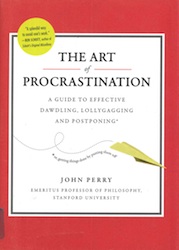If you have already earned your driver’s license, you know what you’re doing, right?! Well-l-l-l-l-l, maybe we could all use a refresher once in a while. Who hasn’t seen something another driver is doing that “drives” us crazy? Or scares us? And reviewing the rules is easy to do, because driver handbooks and manuals, and additional information about cell phones, bicycles, and roundabouts, are posted online by the Wisconsin Dept. of Transportation (DOT), including:
Here are some quiz questions:
- As you approach your exit on a roundabout, you should turn on your right turn signal. True or False?
- At night, if an approaching driver does not dim his/her headlights, you may flash your high beams to let them know. True or false?
- At a FOUR-WAY stop, if two drivers come to the intersection at the same time, who goes first?
- At a FOUR-WAY stop, if the two drivers do not reach the intersection at the same time, who goes first?
- At an intersection with no stop signs, if two drivers approach it, who goes first?
Not sure? Or even if you are, please check the manual to see if you are correct! After all, the Wisconsin DOT’s latest Wisconsin Traffic Crash Facts contains a highway safety clock that says there is one traffic crash every 4.7 minutes in Wisconsin. And “Fifty-five percent of all crashes occurred off the state highway and Interstate systems, on county trunk and local roads.”
Please drive safely and responsibly!

 Andersen Library is a federal and Wisconsin depository library with federal and state government documents on a variety of current and relevant issues available to you in various formats (print, DVD/CD-ROM, online). Check out your government at Andersen Library!
Andersen Library is a federal and Wisconsin depository library with federal and state government documents on a variety of current and relevant issues available to you in various formats (print, DVD/CD-ROM, online). Check out your government at Andersen Library!

 A Tornado Watch or Severe Weather Watch means a tornado may develop. Be alert and be prepared to take action if the watch becomes a WARNING. (It is not necessary to seek shelter for a severe weather watch.)
A Tornado Watch or Severe Weather Watch means a tornado may develop. Be alert and be prepared to take action if the watch becomes a WARNING. (It is not necessary to seek shelter for a severe weather watch.)

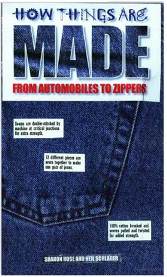 Read more about it! Search
Read more about it! Search