A frequently-asked question by those writing papers is how to make “page 1” show on a later page of a document, e.g., how to number page three “page 1.”
Follow these steps (at least for Word 2007). Also see two screenshots below.
- Click at the top of the page you want to start numbering.
- On the “Page Layout” tab, click “Breaks.”
- Under “Section Breaks,” click “Next Page.”
- Double-click in the header area or the footer area (near the top or the bottom of the page, respectively, depending on whether you want page numbers to appear on tops or bottoms of pages). This opens the “Header & Footer Tools” tab.
- On the “Header & Footer Tools” tab, click “Link to Previous” to turn it off.
- Click “Page Number” and make selections for positioning your page numbers.
- To return to the body of your document, click “Close Header and Footer” at the far right.
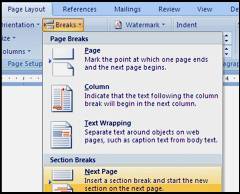
Illustration for Steps 4-5:
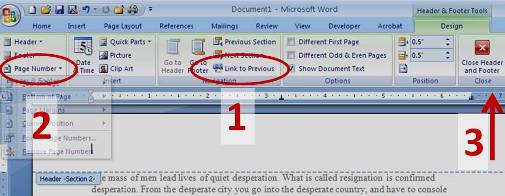
Do you have other questions? Try the in-application help (click the question mark in the top right corner) or the Word Help and How-to online.
