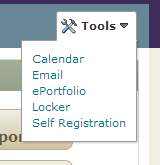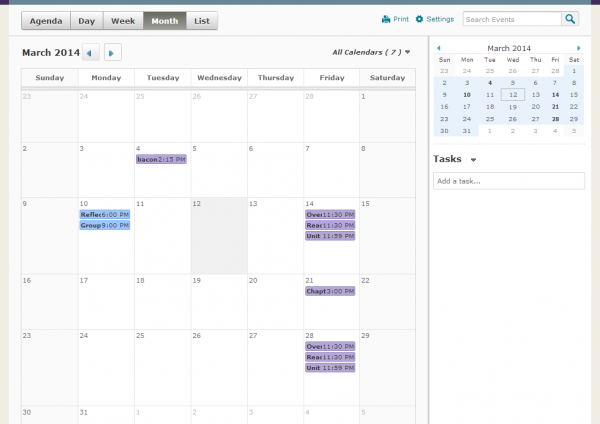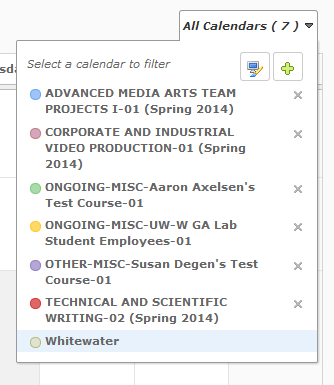Hey guys!
Today I want to talk to you about the D2L calendar tool. First, to access your calendar, go to the D2L homepage.
There is a ‘Tools’ button on the course navigation bar on the far right side underneath your name.
If you click on it a drop down menu will appear, click on the ‘Calender’ link.
This will take you to the calendar homepage. Here you can see what you have due in each of your classes within the month.
Anything that your professor has chosen to give an opening or closing date to will appear on the calendar and any changes that he or she makes will be automatically updated on your own calendar. This is convenient because you don’t have to worry or waste time going in and making manual changes when your instructor messes with the syllabus.
You can switch to different views of your upcoming events by clicking on the different options at the top; Agenda, Day, Week, Month, and List.
My personal favorite view is the Month view because I can see what weeks will be busier than others and plan my course of action ahead of time.
Your calendar could potentially contain content from every class that you are currently enrolled in as well as other things like ongoing jobs and general Whitewater content.
You could manage what you see on the calendar by going to ‘All Calendars’. There it shows all the calendars that you are subscribed to. You can add and remove any calendar that you want. This means you can add on your work times or club activities if you wanted. The display colors are also fully customizable if such things matter to you like they do to me.
The last and maybe most important aspect of the calender, is the fact that you can add your own tasks and reminders to it. You can do that by typing them in the bar on the right hand side of the page.
That’s all I have for now! That was the calender tool and if you have any more questions or concerns feel free to contact UW-W Desire2Learn Support.
Thanks for your time,
Elaina