Hey guys! Today I am going to talk about the Quizzes page of D2L. Many of you may be thinking, “Elaina, what are you doing, so far you have just been going down the line and talking about the tabs in the order of appearance on the course navigation bar!” and to that I say: “I am a rebel that doesn’t follow anyone’s rules!”
Just kidding! I thought it would be the perfect time to cover this since so many of us are currently suffering with the weight of midterm quizzes looming ominously over our heads.
The first thing need to know is that you get to the quizzes page by clicking on “Quizzes” in the course navigation bar!
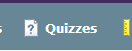
This will take you to the quiz page where your professor may or may not have posted future quizzes that you will have to take.
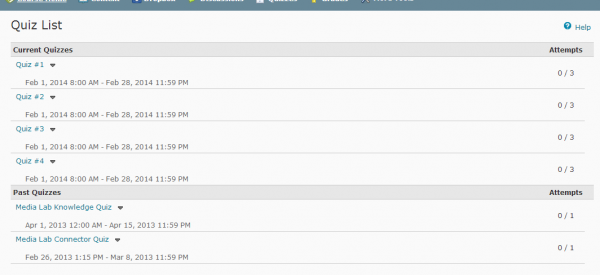 Though some professors may leave their quizzes open to take whenever, most professors only allow their quizzes to be taken during a set few days. These dates are located underneath the quiz title.
Though some professors may leave their quizzes open to take whenever, most professors only allow their quizzes to be taken during a set few days. These dates are located underneath the quiz title.
![]() The far right side of the row, you will notice that there are a set amount of attempts that you have for each quiz. Some professors will allow you to have multiple attempts at a quiz, but most will only give you one attempt.
The far right side of the row, you will notice that there are a set amount of attempts that you have for each quiz. Some professors will allow you to have multiple attempts at a quiz, but most will only give you one attempt.
 To begin taking a quiz, click on the blue link to whatever quiz you want to take. You will then be taken to a new window that contains all of your questions.
To begin taking a quiz, click on the blue link to whatever quiz you want to take. You will then be taken to a new window that contains all of your questions.
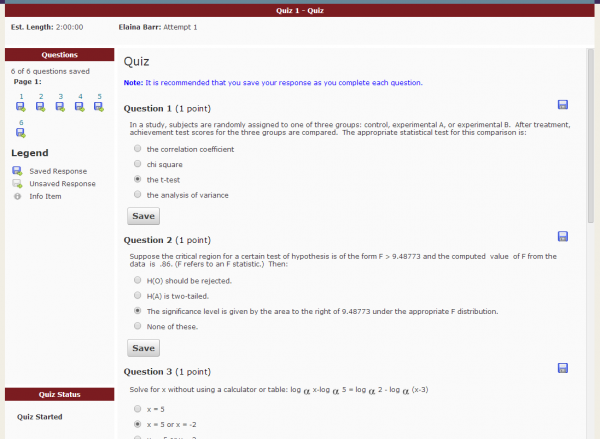 One tip for taking a quiz is that you save as often as possible. There is a save button after every question. Utilize this and click it as often as possible. This is a good idea because in the event of a common computer tragedy (computer freezes, friend turns it off, dog eats it, etc.) all of the questions that you have completed and saved will remain intact.
One tip for taking a quiz is that you save as often as possible. There is a save button after every question. Utilize this and click it as often as possible. This is a good idea because in the event of a common computer tragedy (computer freezes, friend turns it off, dog eats it, etc.) all of the questions that you have completed and saved will remain intact.
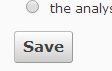 The easiest way to tell if you have answered and saved a question yet is by looking at the side bar on the left side of the screen. Another way to tell is by looking in the same row to the right of your question and there is a little floppy disk symbol (or save symbol, for those kids that don’t know what a floppy disk is). All completed questions will have a blue floppy disk. If the symbol is still without color, then it is unsaved and therefore unfinished.
The easiest way to tell if you have answered and saved a question yet is by looking at the side bar on the left side of the screen. Another way to tell is by looking in the same row to the right of your question and there is a little floppy disk symbol (or save symbol, for those kids that don’t know what a floppy disk is). All completed questions will have a blue floppy disk. If the symbol is still without color, then it is unsaved and therefore unfinished.
 If you think that you will have trouble remembering that, then never fear, there is a key to remind you what symbol means what, located in the sidebar.
If you think that you will have trouble remembering that, then never fear, there is a key to remind you what symbol means what, located in the sidebar.
 When you are all finished with your quiz, I would recommend clicking “Save All Responses” (just to be safe), and then clicking on the “Go to Submit Quiz” button.
When you are all finished with your quiz, I would recommend clicking “Save All Responses” (just to be safe), and then clicking on the “Go to Submit Quiz” button.
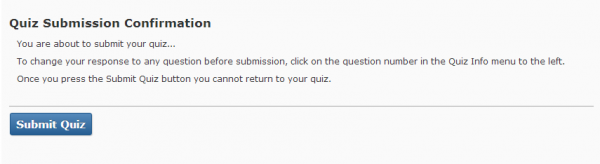 This will take you to a last window where you can decide to make any last minute changes than you want. You can still click on the questions in the left sidebar and it will take you to those questions. When you are truly and completely finished, click on the “Submit Quiz” button.
This will take you to a last window where you can decide to make any last minute changes than you want. You can still click on the questions in the left sidebar and it will take you to those questions. When you are truly and completely finished, click on the “Submit Quiz” button.
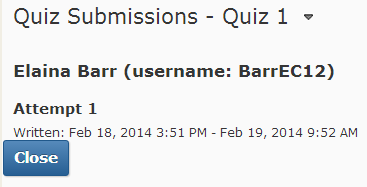 Something else that I should bring up is LockDown Browser.
Something else that I should bring up is LockDown Browser.
 This is a protected browser that you are required to use for some quizzes. You will have to download it first if you have never used it before. When LockDown is running, you are unable to open other windows or access other parts of the internet. It allows you to take your quiz in a controlled environment as designated in D2L. LockDown should not be used in other areas of D2L.
This is a protected browser that you are required to use for some quizzes. You will have to download it first if you have never used it before. When LockDown is running, you are unable to open other windows or access other parts of the internet. It allows you to take your quiz in a controlled environment as designated in D2L. LockDown should not be used in other areas of D2L.
If you would like more information on how to download LockDown Browser, visit our wiki page about it.
That is all I have on Quizzes for the moment. If you would like to learn more, check out our YouTube videos.
Thanks for your time,
Elaina
