Hey guys, today I am going to talk to you about Dropbox and all of its aesthetic changes.
With that said, I know you guys are rolling your eyes at my title; but coming up with a clever title is hard some days, guys! I did originally want to title this “Boxing with Dropbox”, but I didn’t want you guys to think that Dropbox had any kind of fight left in it. In reality Dropbox is just there to help.
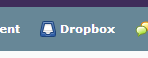 The first thing that might have caused you to panic is the little icon next to Dropbox in your course navigation bar. It has a slightly different little picture now; which is terrifying; don’t get me wrong. The rest of Dropbox is far less scary.
The first thing that might have caused you to panic is the little icon next to Dropbox in your course navigation bar. It has a slightly different little picture now; which is terrifying; don’t get me wrong. The rest of Dropbox is far less scary.
 The first column that you will notice upon clicking the link in the course navigation bar is the Folder column. This holds all of the assignments that need to be turned in. There are different types of symbols that can be found next to the assignment folders.
The first column that you will notice upon clicking the link in the course navigation bar is the Folder column. This holds all of the assignments that need to be turned in. There are different types of symbols that can be found next to the assignment folders.
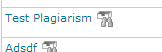 This particular symbol means that this assignment is “Originality Check Enabled” so that professors can check and verify that the student’s submitted work is 100% there own.
This particular symbol means that this assignment is “Originality Check Enabled” so that professors can check and verify that the student’s submitted work is 100% there own.
![]() The second symbol means that the folder contains a group assignment. In a group Dropbox assignment, any one person could submit something to it, but the score and the feedback for that submission will be given to everyone within the group.
The second symbol means that the folder contains a group assignment. In a group Dropbox assignment, any one person could submit something to it, but the score and the feedback for that submission will be given to everyone within the group.
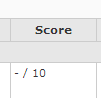 The Score column is pretty self explanatory but I will cover it anyways. This is where the professor enters in your grade in the form of a numeric fraction. If nothing has yet been submitted, or if the professor has yet to enter in your grade, then it will show a dash instead of a number. In the case displayed above; a perfect score would be 10/10.
The Score column is pretty self explanatory but I will cover it anyways. This is where the professor enters in your grade in the form of a numeric fraction. If nothing has yet been submitted, or if the professor has yet to enter in your grade, then it will show a dash instead of a number. In the case displayed above; a perfect score would be 10/10.
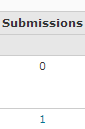 Now submitting something to D2L can be tricky from time to time; so I will go through it step by step.
Now submitting something to D2L can be tricky from time to time; so I will go through it step by step.
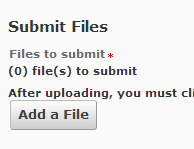 First you click on the Folder column that you would like to make a submission to. Then click on the “Add a File” button and then upload if you would like to grab a file from your computer or flash drive. that you would like to Submit.
First you click on the Folder column that you would like to make a submission to. Then click on the “Add a File” button and then upload if you would like to grab a file from your computer or flash drive. that you would like to Submit.
 If you would like to add something that you have saved to your locker or ePortfolio; you may do that as well. When you are finished choosing, click the blue “Done” button.
If you would like to add something that you have saved to your locker or ePortfolio; you may do that as well. When you are finished choosing, click the blue “Done” button.
 You are free to write additional details about the submission or the assignment in the white box below. When you click on it, basic writing and editing tools appear. After you are finished with your message, or if you do not want to write one, click the blue “Submit” button below.
You are free to write additional details about the submission or the assignment in the white box below. When you click on it, basic writing and editing tools appear. After you are finished with your message, or if you do not want to write one, click the blue “Submit” button below.
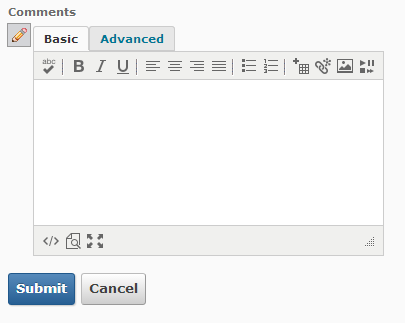 Back on the main Dropbox page there are two more columns that I haven’t covered yet. One you are probably familiar with but the other one, Due Date is the new addition to the Dropbox family.
Back on the main Dropbox page there are two more columns that I haven’t covered yet. One you are probably familiar with but the other one, Due Date is the new addition to the Dropbox family.
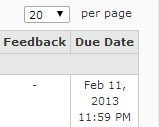 Feedback is what your professors give you in response to what you have submitted. This might be just your grade or a rubric sheet of the professor’s own creation. It could even be a response to your work; explaining in detail why you got the grade that you did.
Feedback is what your professors give you in response to what you have submitted. This might be just your grade or a rubric sheet of the professor’s own creation. It could even be a response to your work; explaining in detail why you got the grade that you did.
Finally, last but certainly not least, is the Due Date column. It is what you all have been waiting for! You just didn’t know it yet! Instead of laying awake in bed those lonely nights and wondering whether or not the Dropbox will still be open tomorrow; you will sleep soundly with the knowledge that it will not close until 11:59 PM the next day.
If you want to hear me rant more about the Dropbox, check out the video we recorded!
Now that you know a little more, I hope you aren’t Boxing with your Dropbox and instead decide to drop in to D2L and stay a while. Thanks for your time!
Elaina
