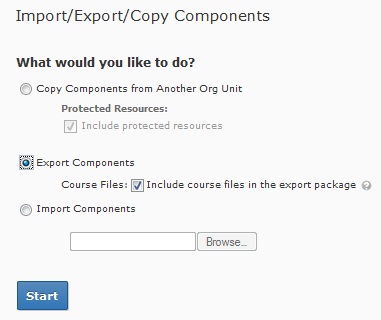 Currently we are aware of an issue where instructors cannot copy gradebook items and/or categories from any previous course offering using Copy Components. The workaround is to use Export and Import Components functions instead. Learn@UW is pushing for a fix to have the Copy functionality restored for Gradebook items.
Currently we are aware of an issue where instructors cannot copy gradebook items and/or categories from any previous course offering using Copy Components. The workaround is to use Export and Import Components functions instead. Learn@UW is pushing for a fix to have the Copy functionality restored for Gradebook items.
- Navigate into the old course that you would like to Export grades from
- Click on “Edit Course” and in the course administration page click on “Import/Export/Copy Components“
- Check mark “Export Components” then click on “Start“
- Check mark “Grades” and you can can either export all of the items or select individual items to export. Then click on “Continue“
- Confirm the components to export and then click on “Continue“
- Once you see the green check marks then click on “Finish“
- Under the Export Summary, click on the blue link that says “Click here to download the export Zip package” and save it to your computer. Click on “Done“
- Next, navigate to the new course that you would like to import the Zip package to
- Click on “Edit Course” and in the course administration page click on “Import/Export/Copy Components“
- Check mark Import Components and “Browse” for the Zip package file. Next Click on “Start”
- Once you see the green check marks then click on “Continue“
- Select the components from the file you would like to import and then click on “Continue“
- Once you see the green check marks then click on “Finish“. Then click on “Done“
If you have any questions or concerns, please contact UW-W D2L Support.
