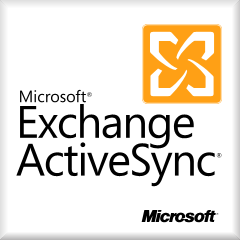
Students can access their University email from Mobile Devices (Apple/Android) through ActiveSync!
Apple Users:
1. From the main screen of your Apple iOS device, locate and tap the “Settings” button.
2. Locate and tap the “Mail, Contacts, Calendars” option.
3. Tap “Add Account” to configure a new mail account.
4. Select “Exchange”.
5. Enter the following information:
- Email: Your full UWW email address
- Password: Your Net-ID password
- Description: A description of your email account.
- Click “Next” to continue forward.
6. Select which services you would like to sync with your phone, then click “Save” to finish.
Android Users:
1. From your Android Device, locate and tap the “Settings” button.
2. Locate and tap the “Add Accounts” button located under the “Accounts” option.
3. Select “Email” from available options.
4. Enter your UWW Email Address and Password (If you would like to send emails from this account, check the checkboxoption). Then click “Next” to  continue.
continue.
5. Select “Exchange” or “Microsoft Exchange” when asked to select an account type.
6. Enter the following information:
- Domain/Username: uww.edu\Net-ID
- Password: Net-ID password.
- Exchange Server: post.uww.edu
- Click “Next” to continue.
(Note: Please replace the word “Net-ID” with your UWW Net-ID)
7. Select your email sync options, then click “Next” to continue.
8. Enter an Account Name. Click the “Done” button to continue.
Enjoy browsing your University Email easier on the go!
In the event that you lose your mobile device, you can remotely block or delete the information from Outlook Web Access. For assistance in performing this operation, please contact the TSC Helpdesk at 262-472-HELP(4357) or via email at helpdesk@uww.edu.
