If you need to quickly provide closed captioning for an audio source that is not currently captioned, you can use this Google Slides trick.
- Open a blank Google Slide. Here’s a link to get you started.
- In upper right of screen, Click Present button
- In lower menu which appears when you hover your mouse at the bottom of the screen, click CC
- Allow microphone
- Start talking, play the video/audio, etc
This trick also works with a split screen, with a Google Slide on one side and a YouTube video on the other.
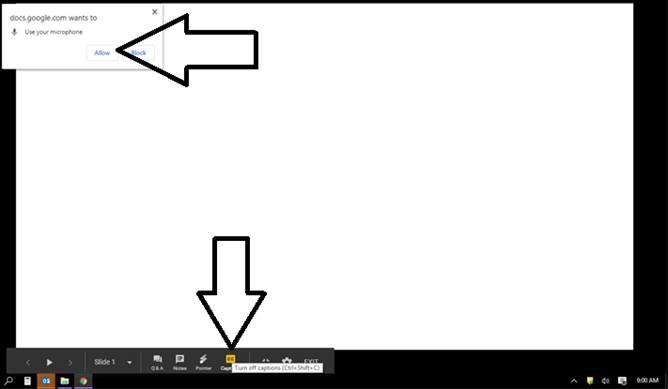
Note: This does not replace the need to close caption videos that you will be showing in a classroom setting as this only works as well as speech recognition can be–that is not well enough! But, it can be used to jump-start your own captioning of a video, presentation, or lecture.
