Go to any of the 15 databases in the ProQuest family (e.g., ABI/Inform, International Index to Music Periodicals, Historical Newspapers, ComDisDome) and you’ll see a whole new look. It’s new to us too!
Here are some tips:
ProQuest now looks for your search words everywhere – Not only in any available abstract, citation (author names, titles of articles and publications, etc.), and subject headings, but also in any available full text of documents (in the ProQuest databases you are searching).
Use proximity commands in a search to help focus your results. Searching in the full text of articles makes it easier to get things that are less relevant in your results, and it tends to make your results lists much longer. ProQuest tries to show you the most relevant results first. But using proximity commands may help: Put near/n or pre/n between two search terms, replacing n with a number to specify how many words may appear between them. If you use near it won’t matter which of your search terms appears first. If you use pre the first search term must come first.
dolphins and therapy gets over 1,000 results
dolphins near/3 therapy gets less than 100 results with the two terms within three words of each other (in any order)
Put exact phrases in quotation marks, e.g., “cat food” – If you do not put phrases in quotations marks, ProQuest looks for the words whether or not they appear as an exact phrase and no matter how far apart they may be, i.e., the Boolean operator AND is the assumed connection.
As in the previous version of ProQuest:
You can use Boolean operators or commands between search terms, e.g., AND, OR, NOT. You also can look for search words in particular fields, e.g., AU(berger) looks for Berger as an author name and AF(whitewater) looks for Whitewater as the author’s affiliation (as in, Professor Ronald Berger teaches here at UW-Whitewater). In the advanced search you can use drop downs to make it easier to specify that your search terms are found in some fields, such as within the abstracts or title, without remembering the little codes for the fields.
You can use the * (asterisk) to truncate – get variant endings on a word stem, e.g., child* retrieves child, children, childhood, etc. As always, be careful how you use this. Cat* will retrieve cat, cats, catastrophe, catepillars, catatonic, and Cat Stevens. You also can opt to use the ? wild card character, which substitutes for one letter (but there MUST be some letter there). You can use more than one, e.g., nurse? will retrieve nurses or nursed, but not nursery or nurse. Much more information about commands and fields is available online.
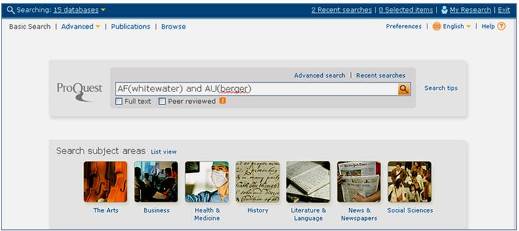
Once you’ve done a search and you are looking at the results, check out the right side of the display for options to “Narrow results” to particular document types, subjects, etc. Hover on “Preview” to the right of each result to quickly see the subject headings and abstract, if it’s available. You can see how many of your results came from different databases too. Each item on your result list has a graphic showing to the left of the title, which represents the type of publication the source is (the legend for the symbols is on the right).
Once you select items from your result list, you can still get citation help by clicking “Cite,” and if you’ve selected more than one of your results you’ll get the citations for all of them. As always, please remember to review those machine-generated citations in case there are errors.
You can print, email, or save selected results to “My Research” (setting up an account is free).
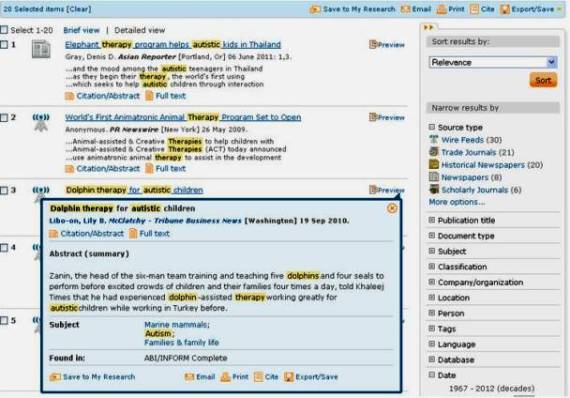
For more information or assistance, please ask a librarian.

Can you please list an example of using PRE in a search. Thx.
Sure.
The search
emergency pre/3 Act
would find “The Emergency Economic Stabilization Act of 2008 and …,” “The Food Allergy and Anaphylaxis Network Supports School Access to Emergency Epinephrine Act,” “Rev. Jesse Jackson Calls for Feds to Intervene in Emergency Manager Act”, etc.
But it would not find “EPA Acts on Stinkbug Emergency” or “Majority of Burma lawmakers reject motion to repeal act on emergency provisions.”
All of those titles would be found by the search
emergency near/3 act
Also, keep in mind that neither near/n nor pre/n requires that the search terms be found in the same sentence.
For example, dolphins pre/3 therapy find this:
Title: SHOULDER SEASON & WINTER SUN: Agent views
Anonymous.
TTG, Travel Trade Gazette, U.K. and Ireland (Aug 18, 2011): 43.
Excerpt from text:
…and diving with dolphins. The relaxation therapy pool experience at Dolphin Reef…
as well as this:
Title: Dolphin-Assisted Therapy for Children With Special Needs: A Pilot Study
Dilts, Rachel; Trompisch, Norbert; Bergquist, Timothy M.
Journal of Creativity in Mental Health, 6. 1 (Jan 2011): 56-68.
Excerpt from text:
…Dolphin-assisted therapy (DAT), as a part of animal-assisted therapy and…